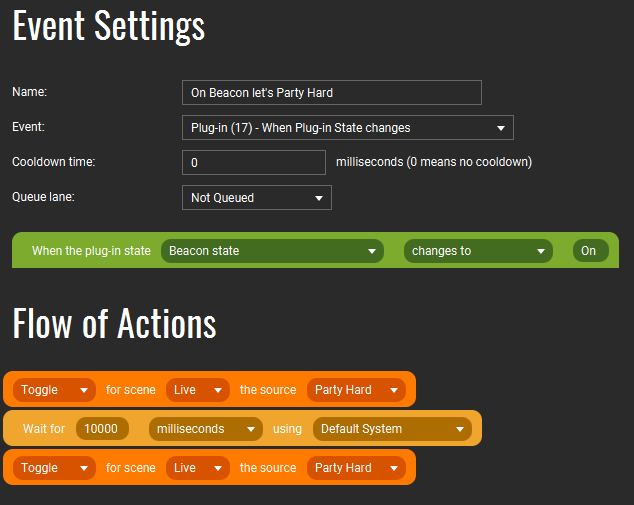How Can We Help?
Touch Portal Integration Guide
Install Touch Portal
Touch Portal is divided in two different apps: a Mobile app and a Windows app.
Download Touch Portal from the official site.
To use Plugins on Touch Portal you must buy the Pro license directly from the Touch Portal mobile app.
Trucky offers the direct Game Integration with Touch Portal via a proprietary Plugin.
How to install the Touch Portal Trucky Plugin
- Download the plugin from here
- Open TouchPortal on Windows
- Click on the wrench icon and then “Import plug-in”

- Select the .tpp file
- You should see this message
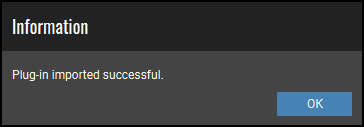
- Click on “Trust Always”
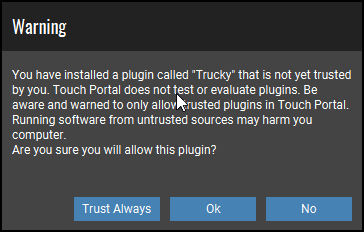
- Then go in “Settings” > “Plug-ins”
- Select “Trucky” from the Plugins list and then click on “Start” if necessary
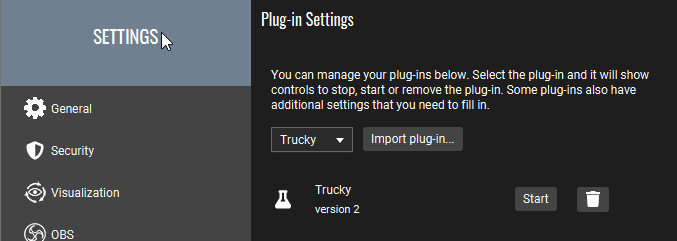
- Restart Touch Portal
Enable the Integration with Trucky
From Settings > Premium tab, enable the Touch Portal Integration
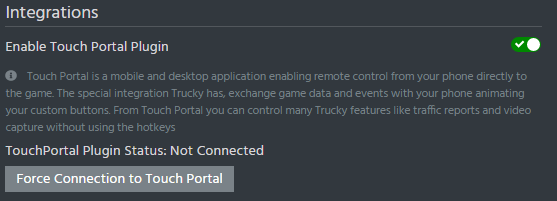
Trucky will connect automatically to Touch Portal when the game starts. If, for some reason, you haven’t Touch Portal running, open it on Windows and then click on “Force Connection to Touch Portal”, the plugin status should change to “Connected”.
Open the Touch Portal app on your phone, starts driving, the buttons should react to telemetry events.
How to install Pre-Built Pages
We have prepared already different pages already configured with main game and overlay controls.
To import a Page, from Touch Portal on Windows, click on “Manage Page” and then “Import Page”.
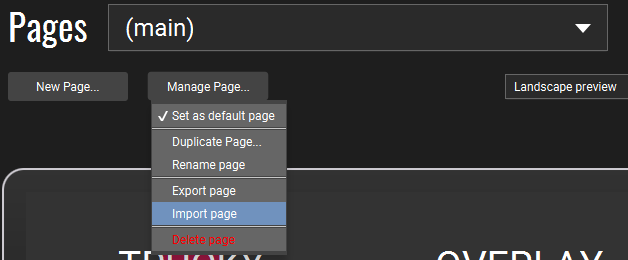
Select the .tpz file you can download below, you should see this message:
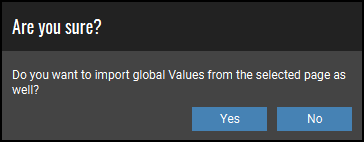
Click “Yes” here.
Download Pages
This page contains all main buttons to control your truck, on our page they are already configured to follow Game Telemetry.
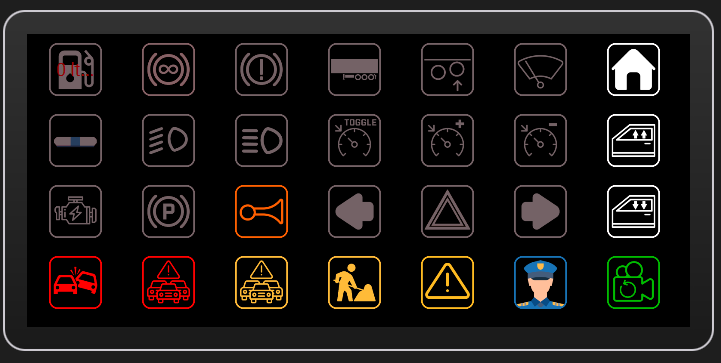
This page controls the multimedia functions of the overlay: Replay, Screenshot and Radio.
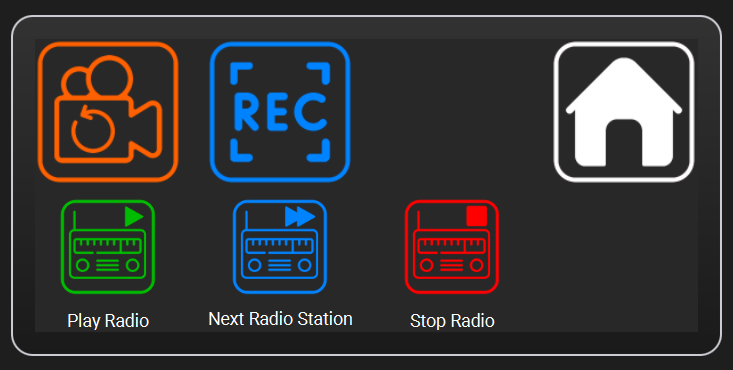
This page controls Overlay Windows.
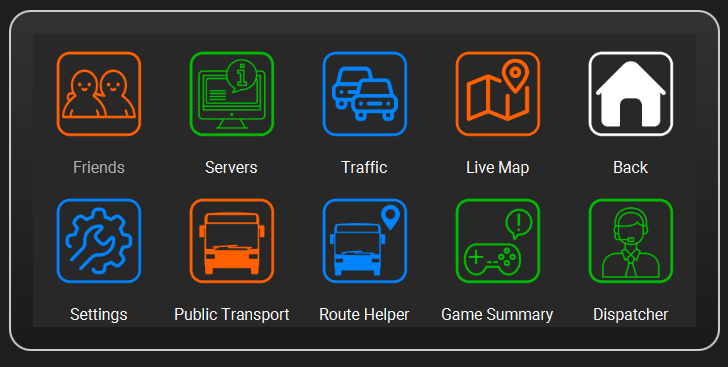
This page shows Telemetry data.
Install the Icons Pack
We have prepared many icons containing Truck dashboard’s icons in different colors according to game states.
![]()
- Click on the wrench and then “Import Icon Pack”
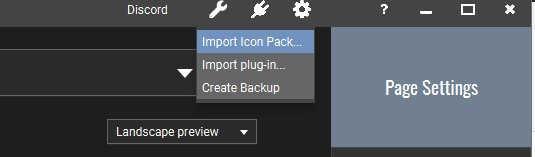
- Select the .tpi file just downloaded
- You should see this message
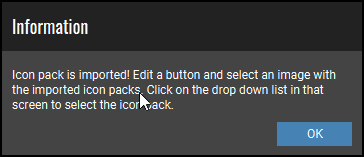
- Click “OK”
Advanced Configuration
The Pre-Built pages come with an intial preconfigured actions probably working on many game configurations. Many buttons on the “Buttons Page” are already configured with “On Pressed” and “On Event” tabs. Others, like the Cruise Control or the Side Windows, are not configured.
You can change everything you want, from icons, colors, background, fonts and actions, keybinds or events behaviour.
For example, let’s see how the “Parking Brake” button works.
Select the “Trucky” page from the Pages dropdown and double click on the Parking Brake icon.
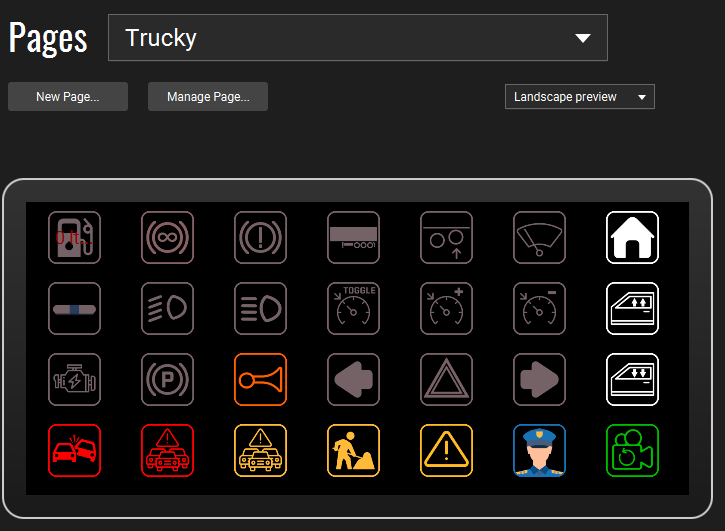
This is the button configuration window:
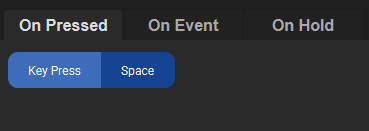
The “On Pressed” works when the button is pressed on your phone, in this case TP will simulate the Space bar hit.
The “On Event” logic is called when something happen under the hood and Trucky change the Touch Portal variables.
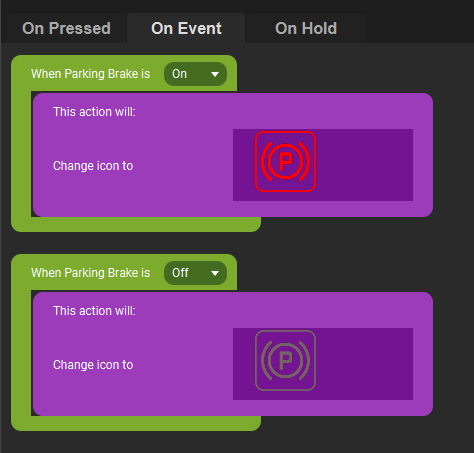
In this example, when the Parking Brake is activate (On value), the button will change image and will be restored to initial state when the Parking Brake is deactivated (Off value).
The Trucky Plugin adds more than 20 events and 50+ variables updated using the game telemetry while you play.
From the Actions list on the left, you can find all Events managed by Trucky. The variables are usable also with placeholders. Many of them are “On” and “Off” while others contains the Telemetry value sent from the game.
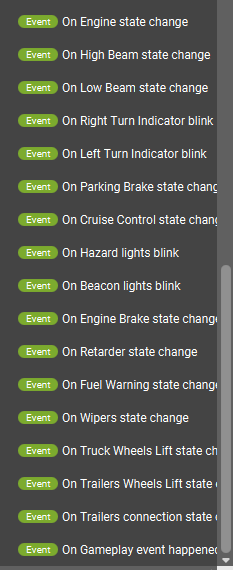
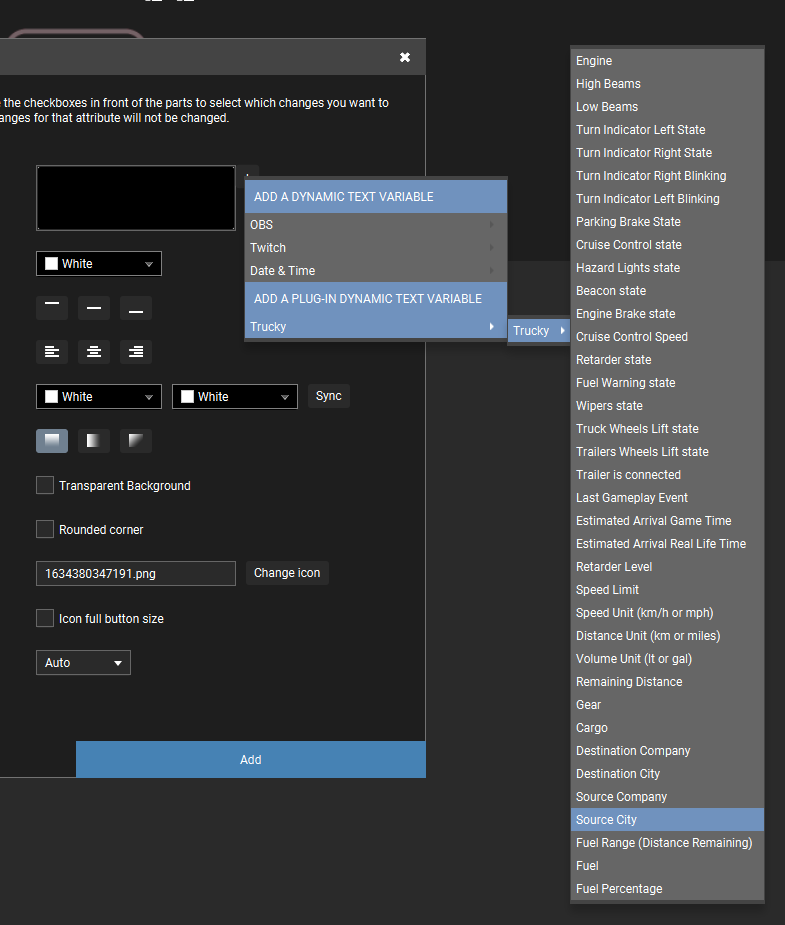
Automatic Events and Macros
In Touch Portal you can chain actions based on events or variables change.
For example, if you are a Streamer and want to add some juicy effects to your live stream, when a collision happen, you can configure an automatic OBS transition or object visiblity toggle.
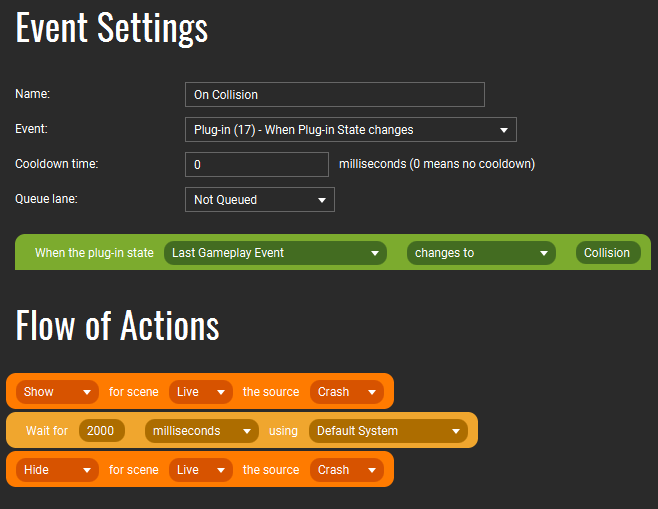
This is a sample configuration: when the “Last Gameplay Event” variable change value in “Collision” show the source object “Crash” on your OBS for 2 seconds and then hide it again.
Or, furthermore, when you enable the Beacons, show the source object “Party Hard” (a gif..) for 10 seconds.