How Can We Help?
How to enable Overlay capture in OBS
Are you playing ETS2 or ATS with the Trucky Overlay but can’t see it in your recorded videos? Here is the guide about how to enable it:
When you open OBS you will be able to add multiple Scenes and Sources. You will need to select the Source that you will use to display Euro Truck Simulator 2. It should look like this:
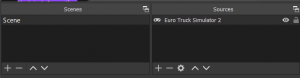
Now, you need to right-click on “Euro Truck Simulator 2” or whatever you named your source as.
Go to properties (bottom of the list). You need to configure your Source like this:
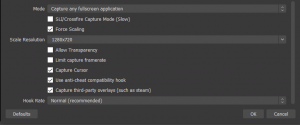
When done, click “Ok”, and you are ready to stream or record your gameplay with Trucky Overlay!
Still didn’t help you? Try this guide from Overwolf website: https://support.overwolf.com/en/support/solutions/articles/9000176947-how-to-show-overwolf-in-game-while-streaming