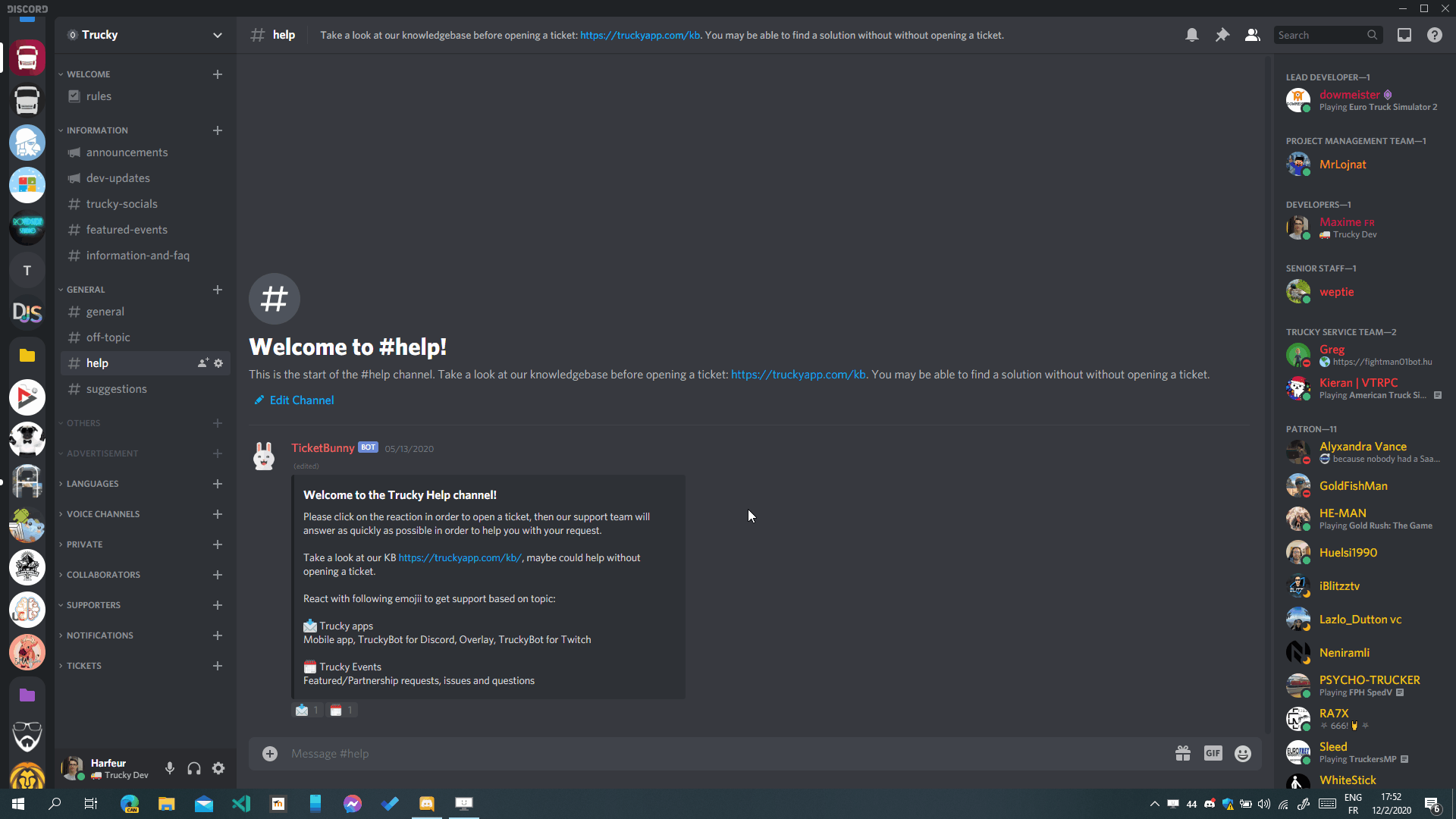How Can We Help?
How to export Support Logs
This post is also available in: ![]() Français
Français ![]() Nederlands
Nederlands
New Standalone App
- Open the Tray Icon
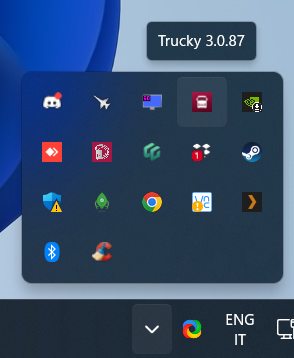
- Right click on the Trucky’s icon and the Export Support Logs
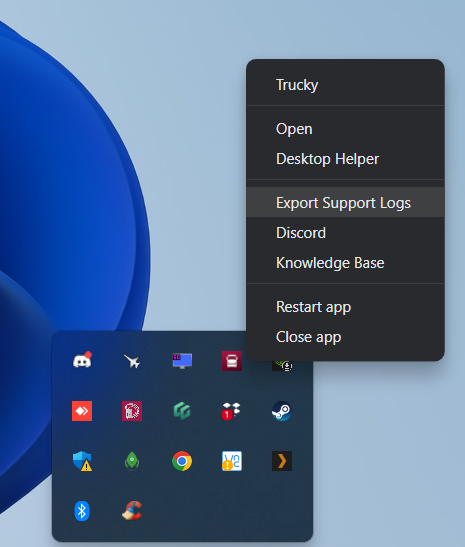
- It will open automatically a File Explorer window with the zip pre-selected
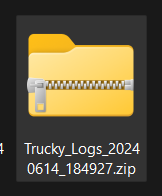
- Drag and Drop or Copy & Paste the zip in Discord
Or from the Desktop Window, head over the top bar, Interrogative point icon, then Export Support Logs
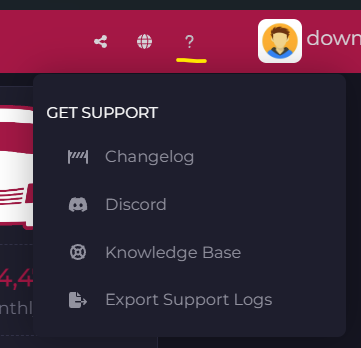
Old Overwolf App
Text Tutorial
After you opened a ticket in our Discord server, better thing to do is attach immediately your Support Logs exported directly from the overlay
- Close the game if it’s open
- Open the overlay from the desktop icon or from the Overwolf dock or from Overwolf contextual menu in icons bar (bottom right of your applications bar on Windows)
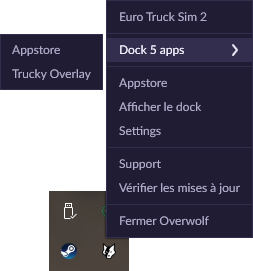
- Click on “Export Support Logs” from the top bar “?” icon

- A Windows explorer window will open, selecting the zip just created
![]()
- Send it on Discord
- Take the file by left-clicking on it and dragging it
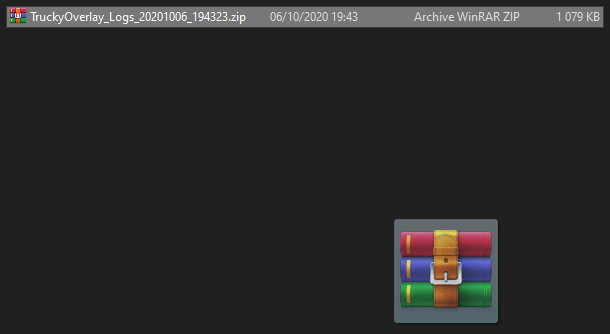
- Hover it above Discord icon in the task bar
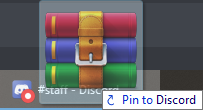
- Put it in Discord and stop left-clicking
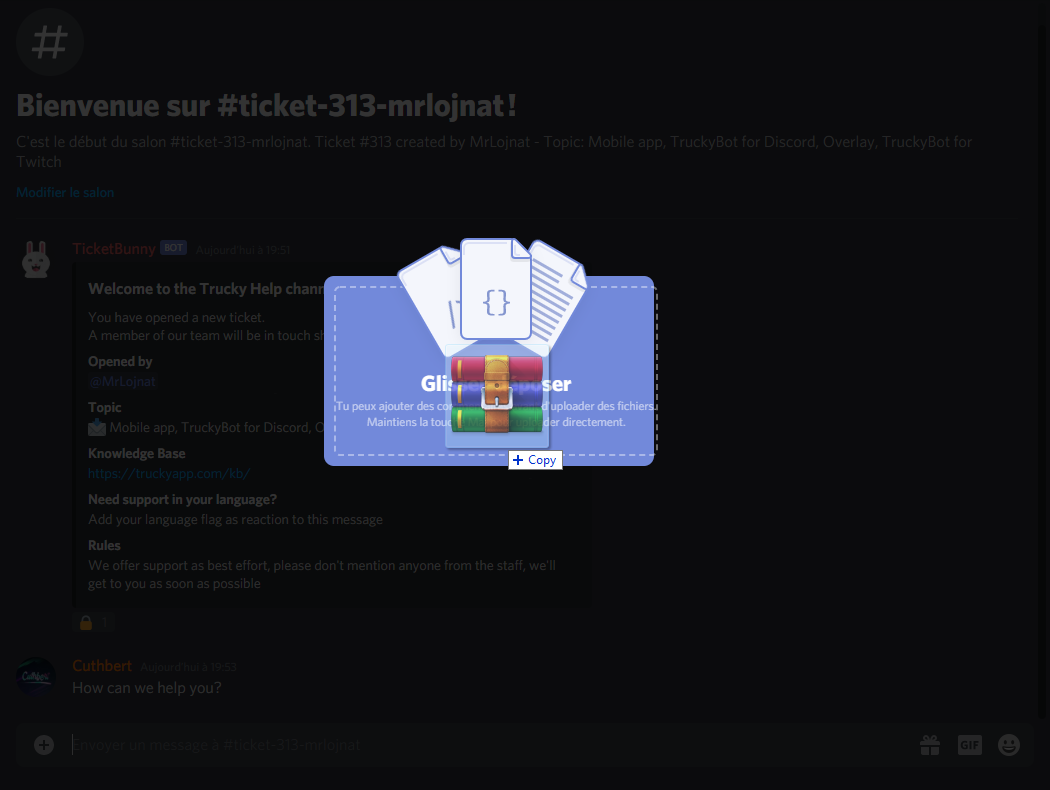
- Press Enter or Send
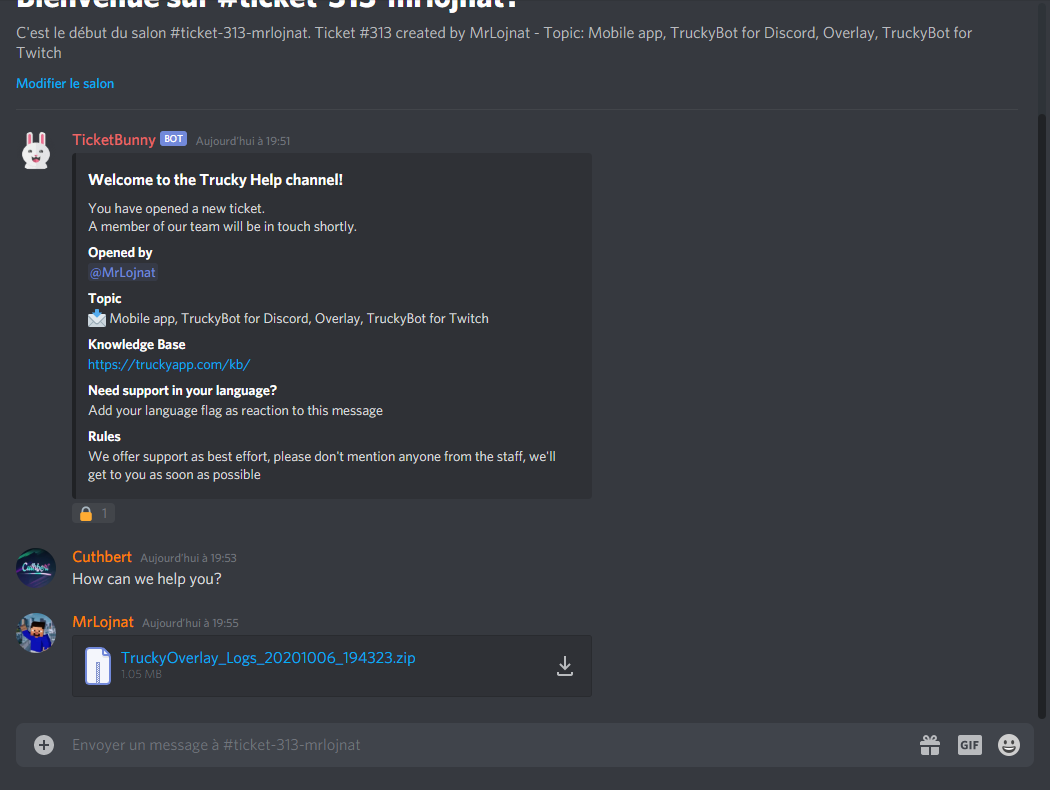
- Take the file by left-clicking on it and dragging it
- You have now perfectly sent your support log!
GIF Tutorial