How Can We Help?
How to install Trucky for Mac
Download Mac Version – DMG ARM64 (M1 or M2)
Installation
Drag & Drop Trucky into Applications
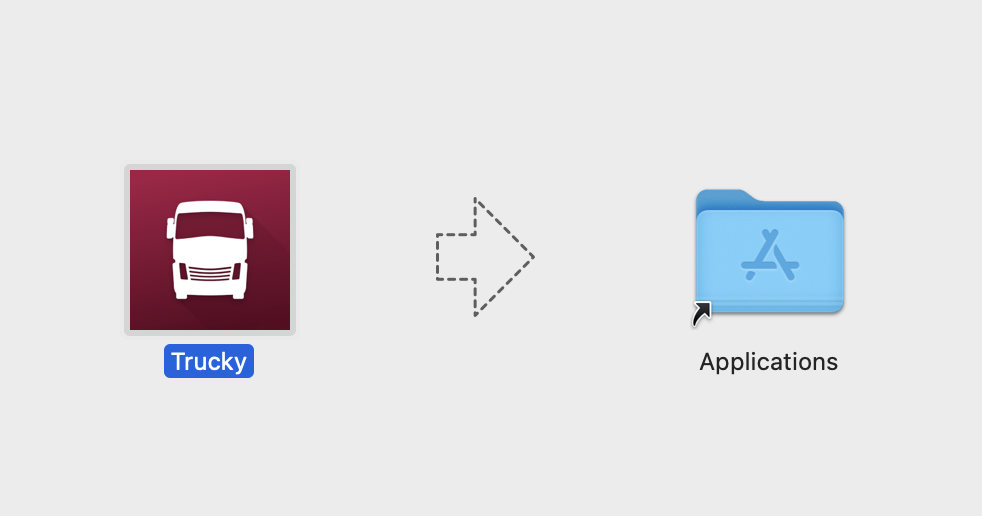
Then go into Launchpad and find Trucky, double click on it
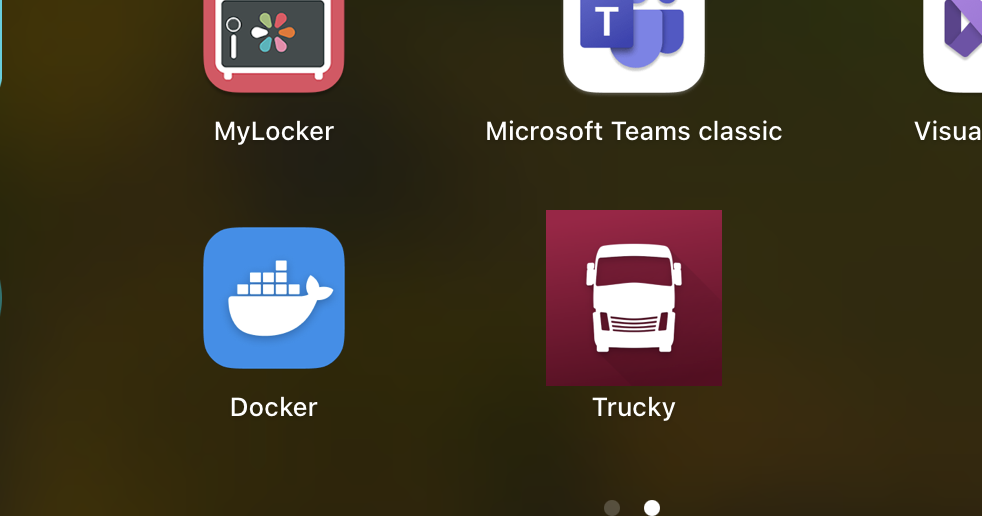
You may see this alert on first opening, click “Open”
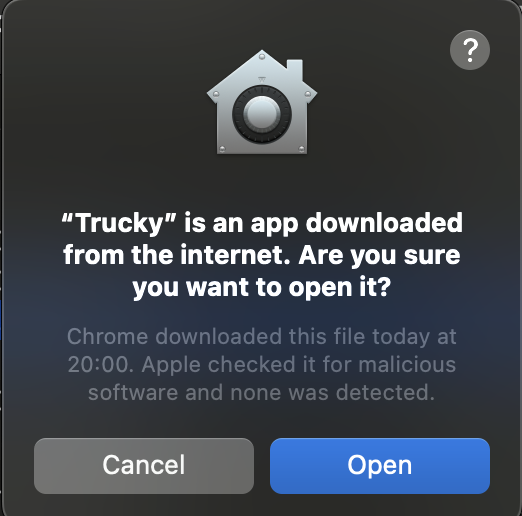
Keychain Access
First time you run Trucky, it will ask for accessing the Keychain for encrypting and reading encrypted files where sensitive infromation is stored from Trucky itself.
Be sure to click on “Always Allow”
First Configuration – Enable Full Disk Access
At fist run Trucky will check if it has Full Disk Access permission.

Click on the button “Add Trucky to Full Disk Access permission” button and the window below will open. It can be reached also from Settings > Privacy and Security > Full Disk Access
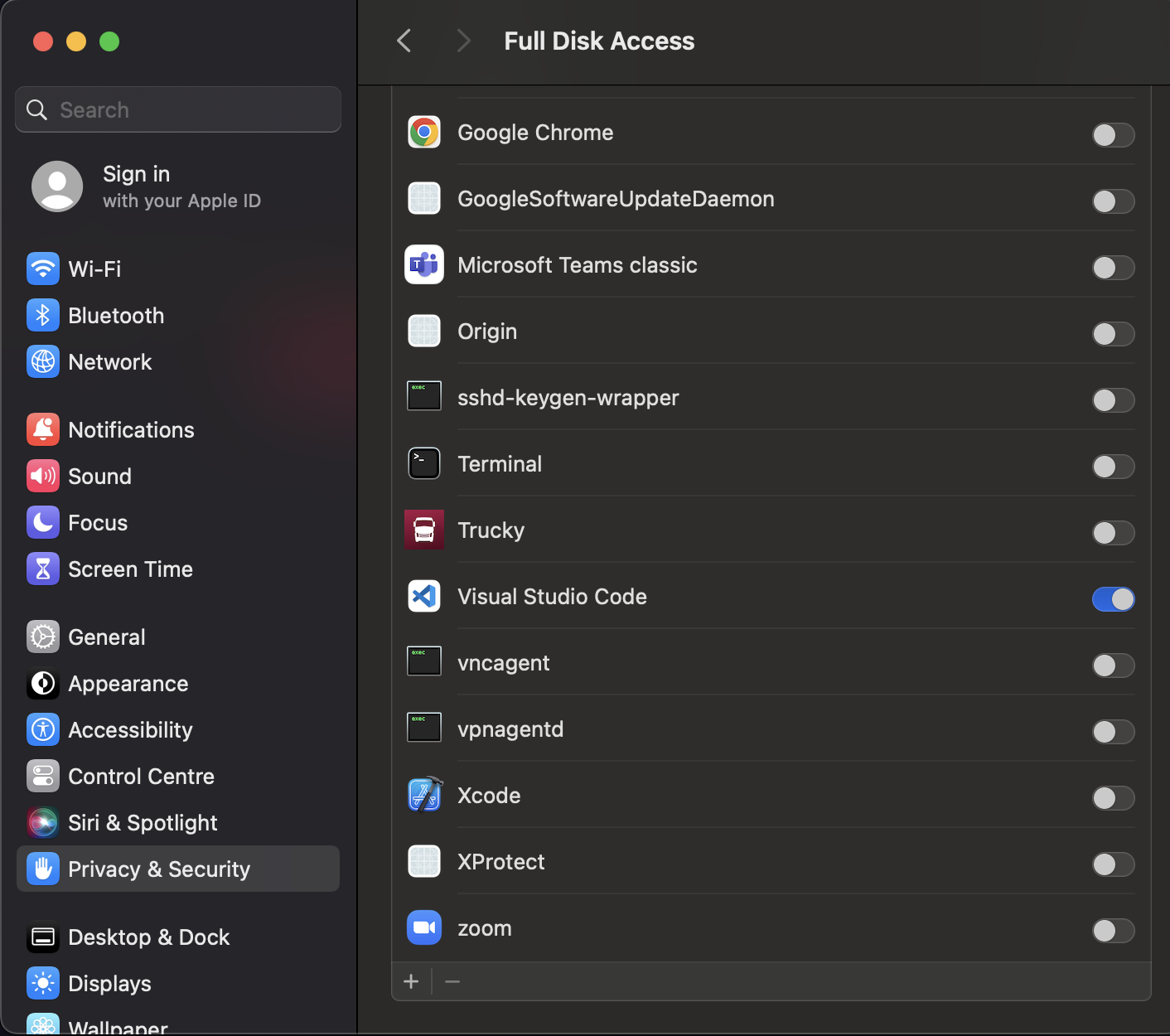
Click on them + button and select Trucky from the list of available applications:
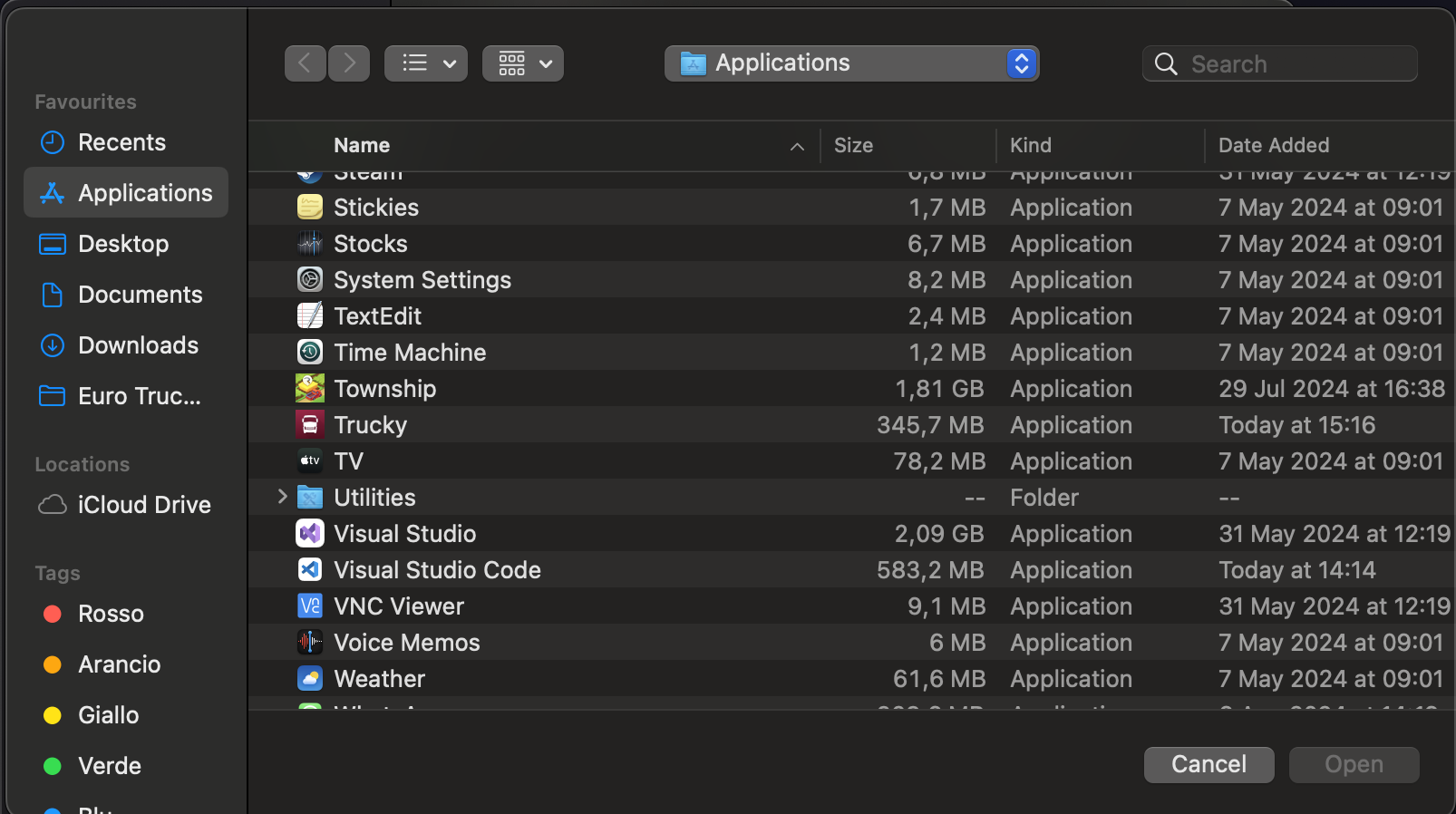
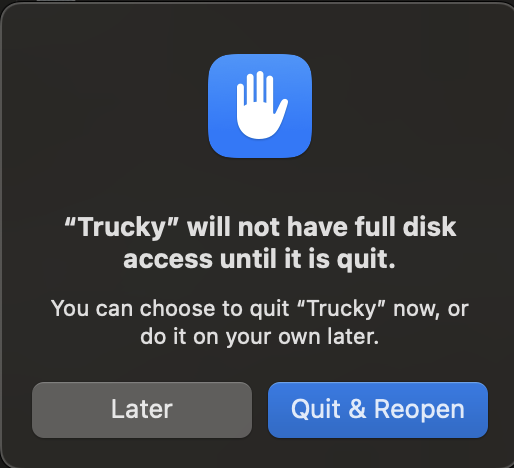
You can choose to restart the app immediately with “Quit and Reopen” or decide to leave it open and click on “Later”. If you decide to leave it running, return back to Trucky and click on “Check again” green button
Now you can select Game Installation Folder and Home Directory folder
Usually, on Mac, they are placed here:
/Users/<your username>/Library/Application Support/Steam/steamapps/common/Euro Truck Simulator 2
/Users/<your username>/Library/Application Support/Euro Truck Simulator 2
Dispatcher – Install Wine
To use the Dispatcher on Mac you need to install wine, open Terminal and launch
sudo brew install --cask --no-quarantine wine-stable
A note on In-Game Overlays
In-Game Overlays as you can know on Windows are not supported but there is a workaround: “Always on Top” windows. Instead of injecting the overlay into the game, classic in-game overlay windows like the GameInfo are served via Native Operating System Windows always on top of the game which are hidden automatically when the game is paused.
Not supported – yet – on Mac
Hotkeys are not supported so features directly bounded to hotkeys are not working. Hotkeys support will come probably soon but don’t hold your breath.
Remarks
- Trucky must be open before running the game
- Trucky need to access your KeyChain to store the private encryption key to encrypt certain files
- Overlay windows can be disabled safely – Trucky can run totally without overlays
- If you have a second monitor, you can use the Desktop Helper adding the widget Full Game Info to have the same game info window as in-game