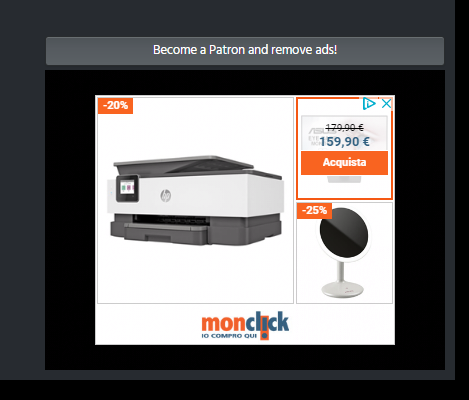How Can We Help?
How to use the Desktop Helper
How to open the Desktop Helper
Manual opening: hotkey ALT+SHIFT+Z
From App Settings: Under “Gameplay settings” > “Open Desktop Helper at Startup”

How to add Widgets
Use the “plus” button on the title bar and click on the widget name. Every widget can be added one time.
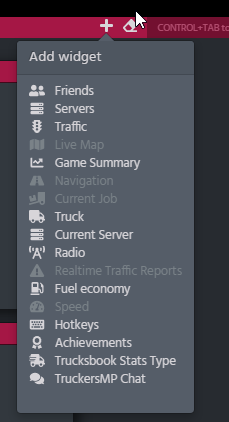
Drag and resize widgets
Every widget is draggable and resizable. To drag them, move the mouse over the widget title bar, the pointer should change in a move pointer.
To resize the widget, move the mouse near the edge, the pointer should change in a resize pointer according to the edge side.
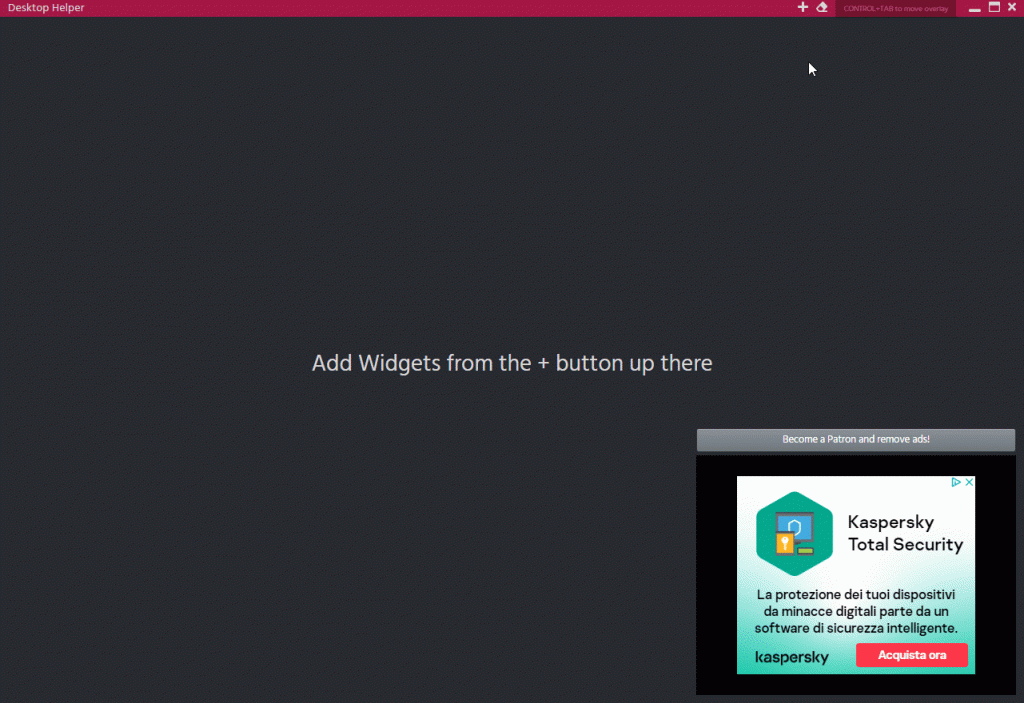
Remove the widget
Once added, a widget could be removed. Move the mouse over the widget title bar and the X button will appear.

Clear all widgets
Use the eraser button on the Desktop Helper title bar. ![]()
Stack widgets
Widgets are also stackable: it means you can stack each other on different levels. To move the widget through the stack, mouse over the widget title bar and use the arrow up and arrow down buttons.
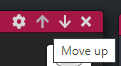
Customize widgets
Some widgets offer customization options. To customize them, mouse over the widget title bar and click on the gear button.
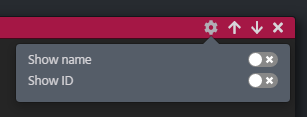
By now, customizable widgets are:
- Live Map
- Show Player Names
- Show Player IDs
- Speed and Fuel Economy charts
- Timeframe
- Current Job, Truck, Navigation, Radio, Current Server, Trucksbook Stats Type, TruckersMP Chat
- Text font size
The TruckersMP Chat Widget could be customized further from the App Settings > Premium tab, where you can insert keywords to be highlighted when they appear in TruckersMP Chat. This is a Premium feature.

Insert here keywords separated by a comma.
Performance Warning
Some widgets are pretty heavy: the Live Map, the Speed and the Fuel Economy chart.
Adding them together, can cause FPS drop and shuttering on low end PCs. A friendly warning is fired when you add almost two heavy widgets at the same time.
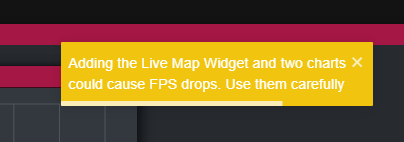
Generally speaking, the Desktop Helper is an heavy window and can cause up to 30% CPU consumption while driving and after a long session. Unfortunately there isn’t much we can do to improve it as it depends on your hardware specifications and how many widgets you’ve added. All widgets update data in real time, or near real time, so they process a lot of information simultaneously.
Remove Ads
Don’t you like Ads? Become a Subscriber and remove ads.