How Can We Help?
How to use the Translations Portal
Translations portal can be reached at https://translate.truckyapp.com/ and it’s based on Weblate, a famous open-source tool for crowdsourced translations. If you were registered in the old Translations Portal hosted on OneSky, you have to register here again.
Registration
![]()
If you haven’t an account you can register from https://translate.truckyapp.com/accounts/register/ also using your Github or Google account for quickness.
The registration is open to everyone.
Once registered, Weblate should detect your language and add you as Translator automatically.
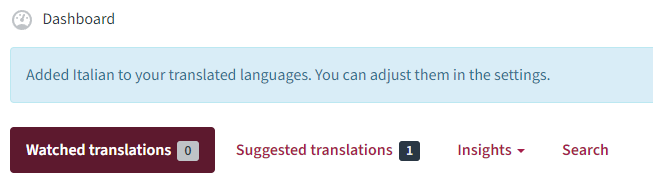
Now head to “Sugged translations tab” to start translating and select the component you want to translate for.
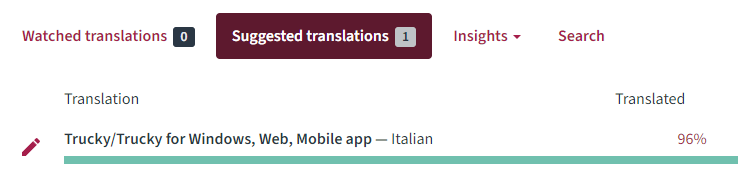
Enable Notifications for new strings
From your profile menu > Settings
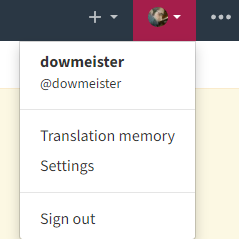
Head to to the Notifications tab

and enable the notification for new strings

How to translate
From the component page, you can find the list of available languages, your language should be at the top, otherwise scroll down and find the language you want to translate, you can contribute to more than one language.
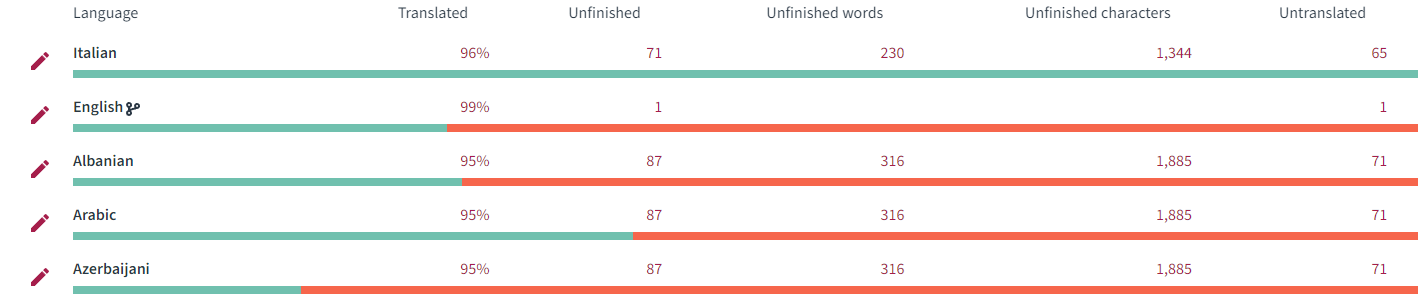
Weblate offer a useful recap of all strings and their status and, overall, highlights ones with problems or errors, uncompleted, untranslated or mismatching from the source language (English)
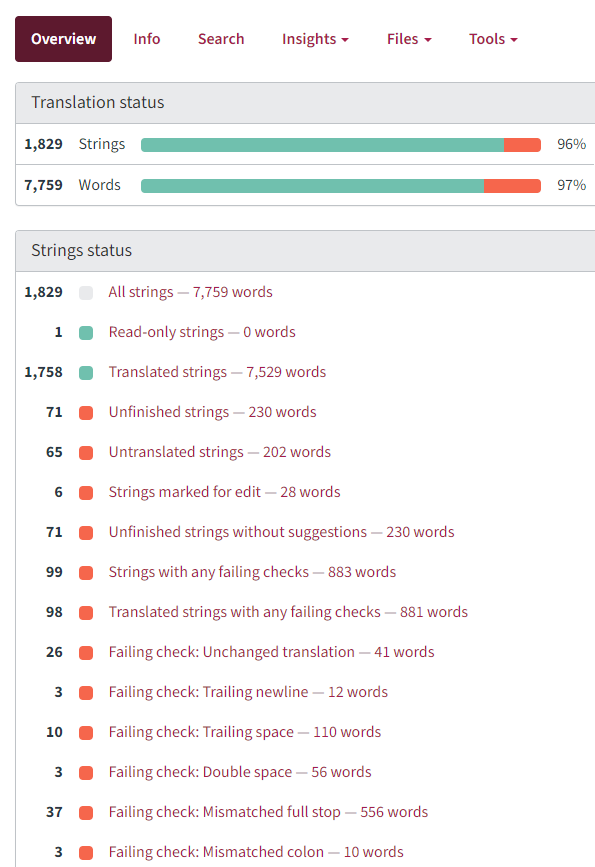
Checks can help to improve and fix translations quickly.
- Unfinished \ Untranslated strings: strings not translated fully or partial
- Strings marked for edit: strings with check “Needs editing”. If it’s good, the translator can remove the check and Save

- Failing check – Unchanged: string with same value as the source language (English). Actually this could be a false error because we use many english words
- Failing check – Trailing new line: there is a new line in translated string not present in the source one
- Failing check – Trailing space: there is or there isn’t a space at the end in translated string not present in the source one
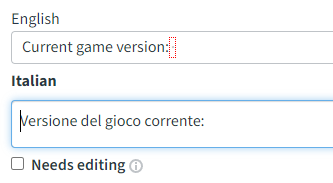
- Failing check – Double space: there are or there aren’t two spaces at the end in translated string not present in the source one

- Failing check – Mismatched full stop: there is or there isn’t a full stop at the end not present in the source one
- Failing check – Mismatched exclamation mark: there is or there isn’t an exclamation mark at the end of the strings
- Failing check – Mismatching line breaks: line breaks are different than the source strings
- Failing check – Consecutive duplicated words: there is probably two times the same word
Zen Mode
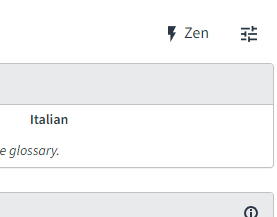
The default way of translating is showing a string per time but you can choose to use the Zen Mode which show all strings in the same page ed it’s possible moving from a string to another with the TAB keypress, the edited string will be automatically saved.
You can set the default Edit Mode from your profile settings.
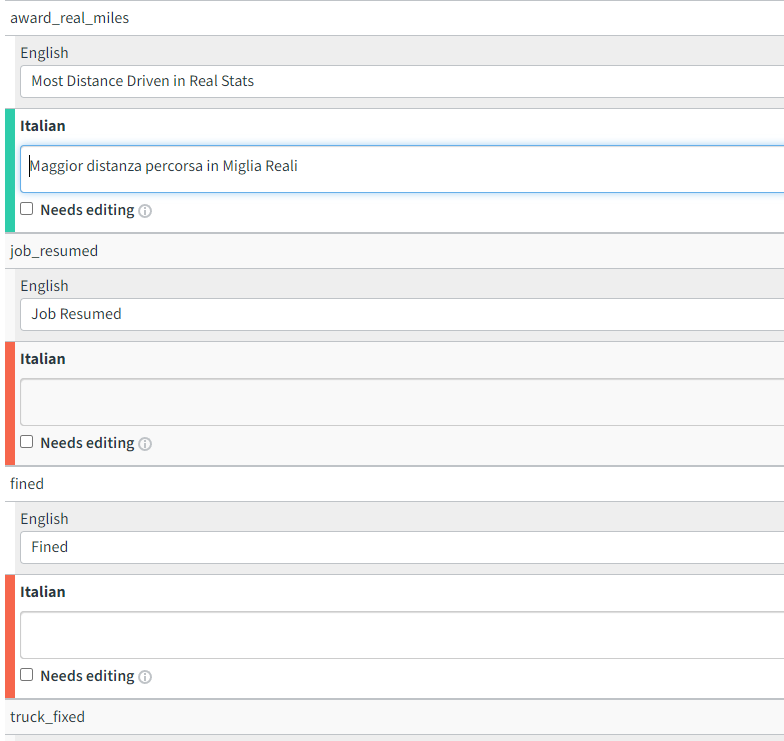
Translations update in app
Translated strings are updated daily in app