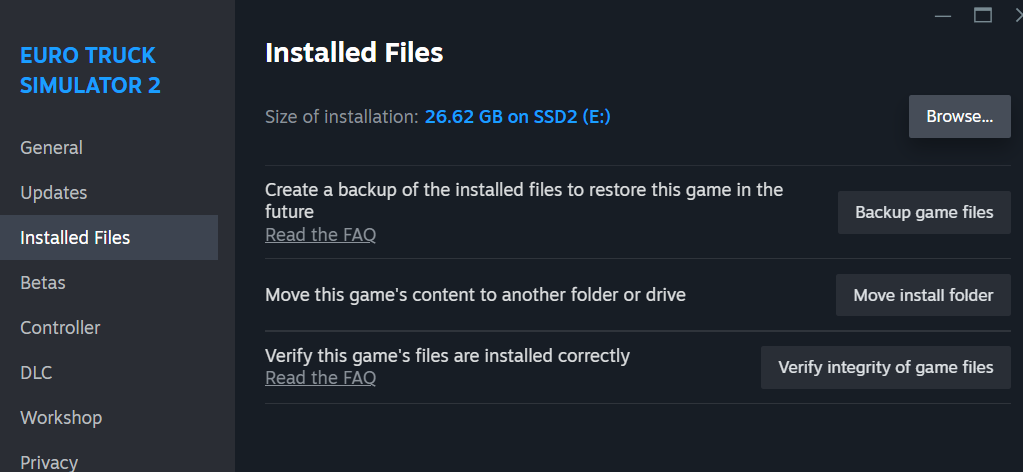How Can We Help?
Download and install Trucky for Windows
Download for Windows
Note for Overwolf Users
Is absolutely mandatory uninstall Trucky from Overwolf before installing or running the Standalone Version. If Trucky on Overwolf will run together with the new version, both won’t work properly.
Check how uninstall Trucky on Overwolf here
Installation
Download the Installer from the button above and execute it, it will download the latest version available.
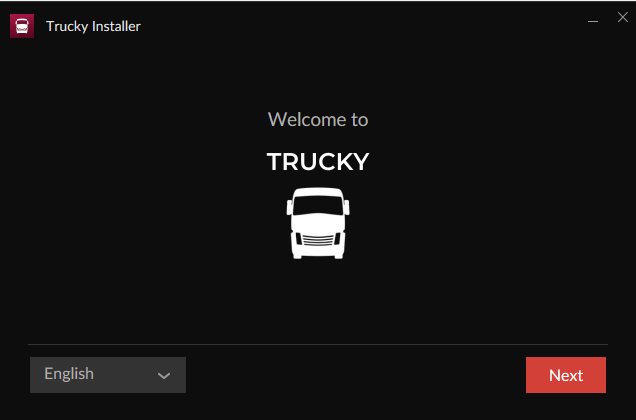
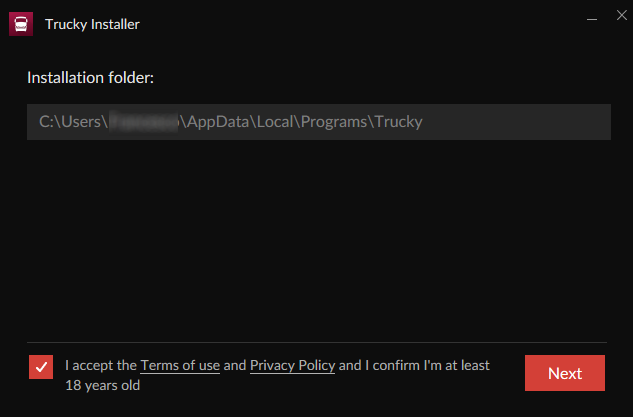
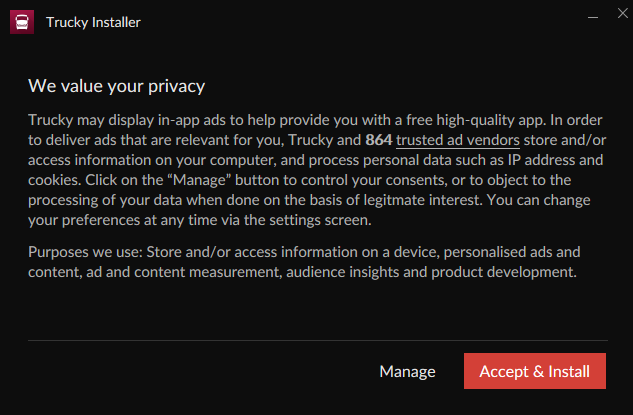
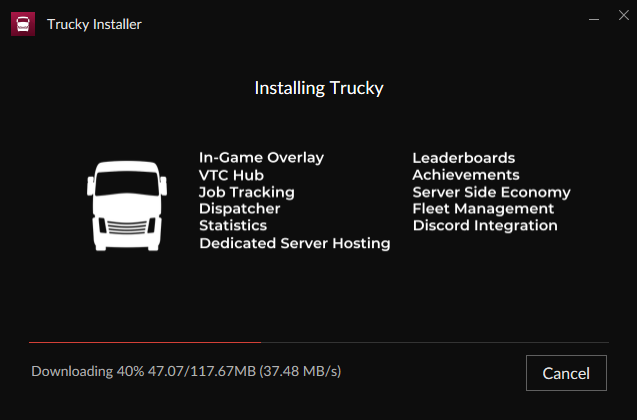
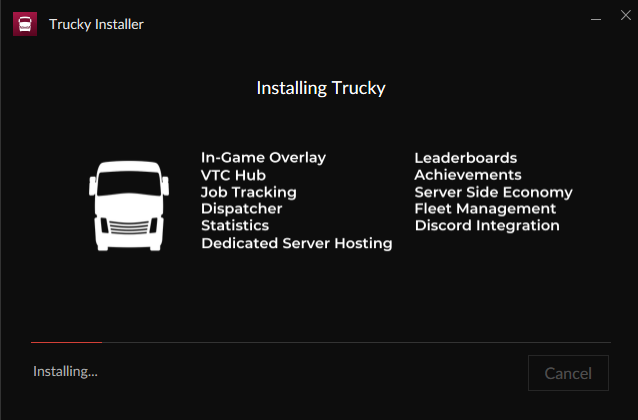
Trucky will open automatically when the installation has been completed.
First Configuration
Insert your email and click on “Generate your One Time Password on Trucky Hub“, once generated the OTP, copy and paste back into the passcode field and hit “Submit“.
If you don’t remember the email you used on Trucky, check it from Account Settings on https://hub.truckyapp.com/profile/edit
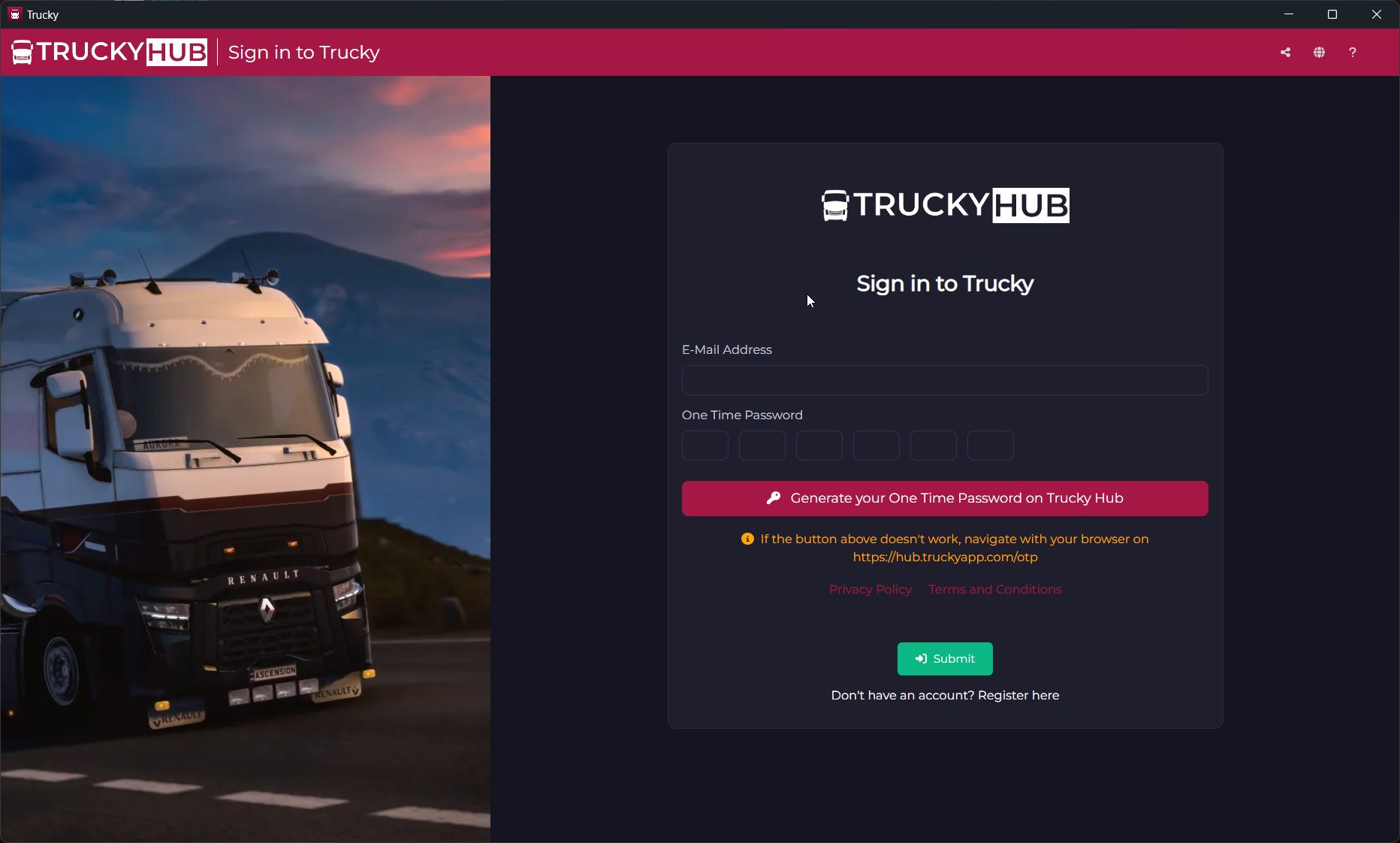
Then you will be prompted to specify the Game Home Directory and the Game Installation Directory. This will install the Telemetry plugin in the correct place. The Home Directory is needed to enable many features in Trucky.
For the Game Home Directory, choose the folder that contains the “profiles” directory
For the Game Installation Directory, choose the folder that contains the “bin” directory
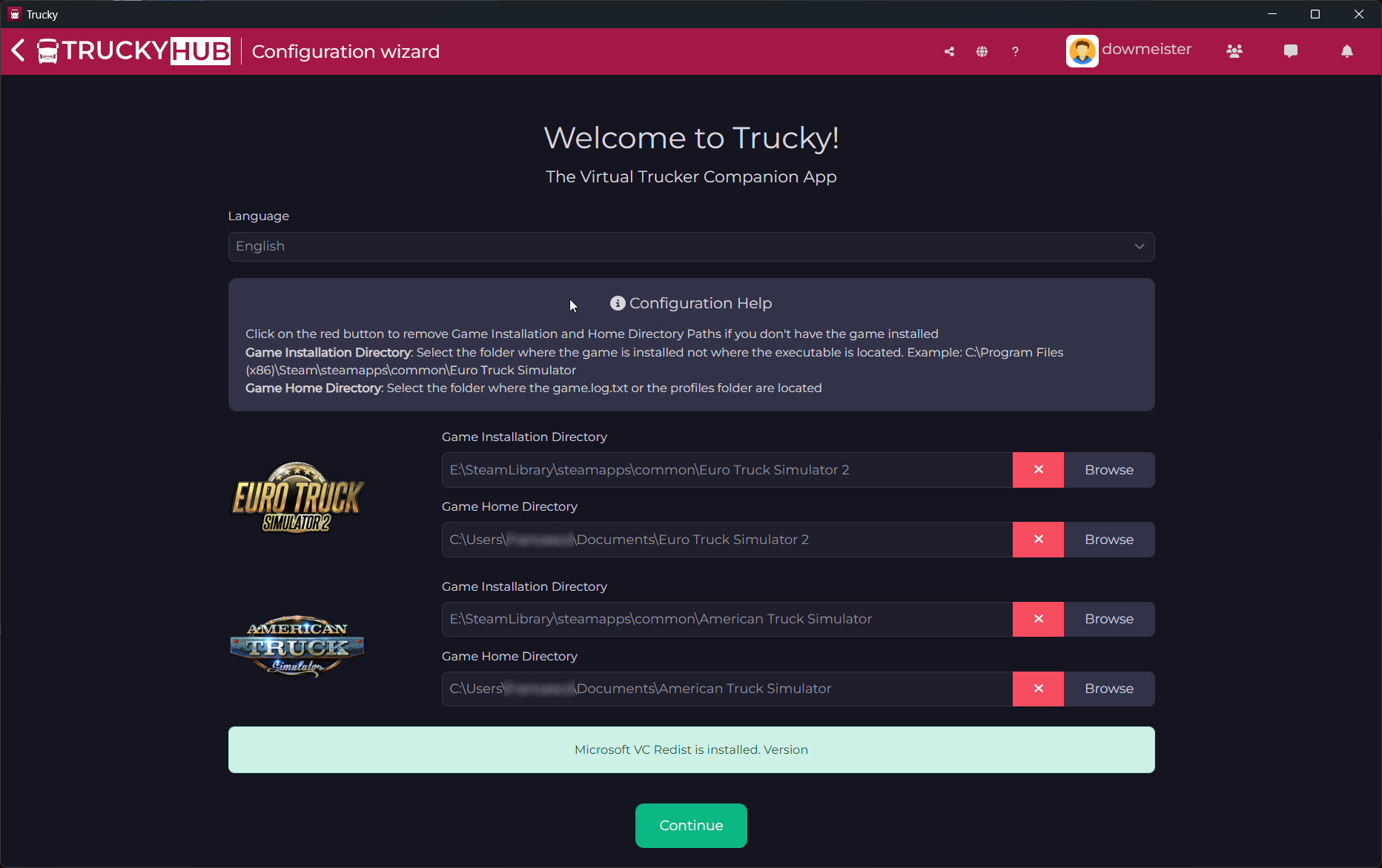
If you don’t use the -homedir parameter, the Home Directory is normally at C:\Users\<your user>\Documents\Euro Truck Simulator 2 or American Truck Simulator
The Game Installation Directory is usually at C:\Program Files (x86)\Steam\steamapps\common\Euro Truck Simulator 2 or American Truck Simulator
Then click on Continue. Trucky will check if paths provided are correct. In case they aren’t will show an error.
If everything is correct, you should see this
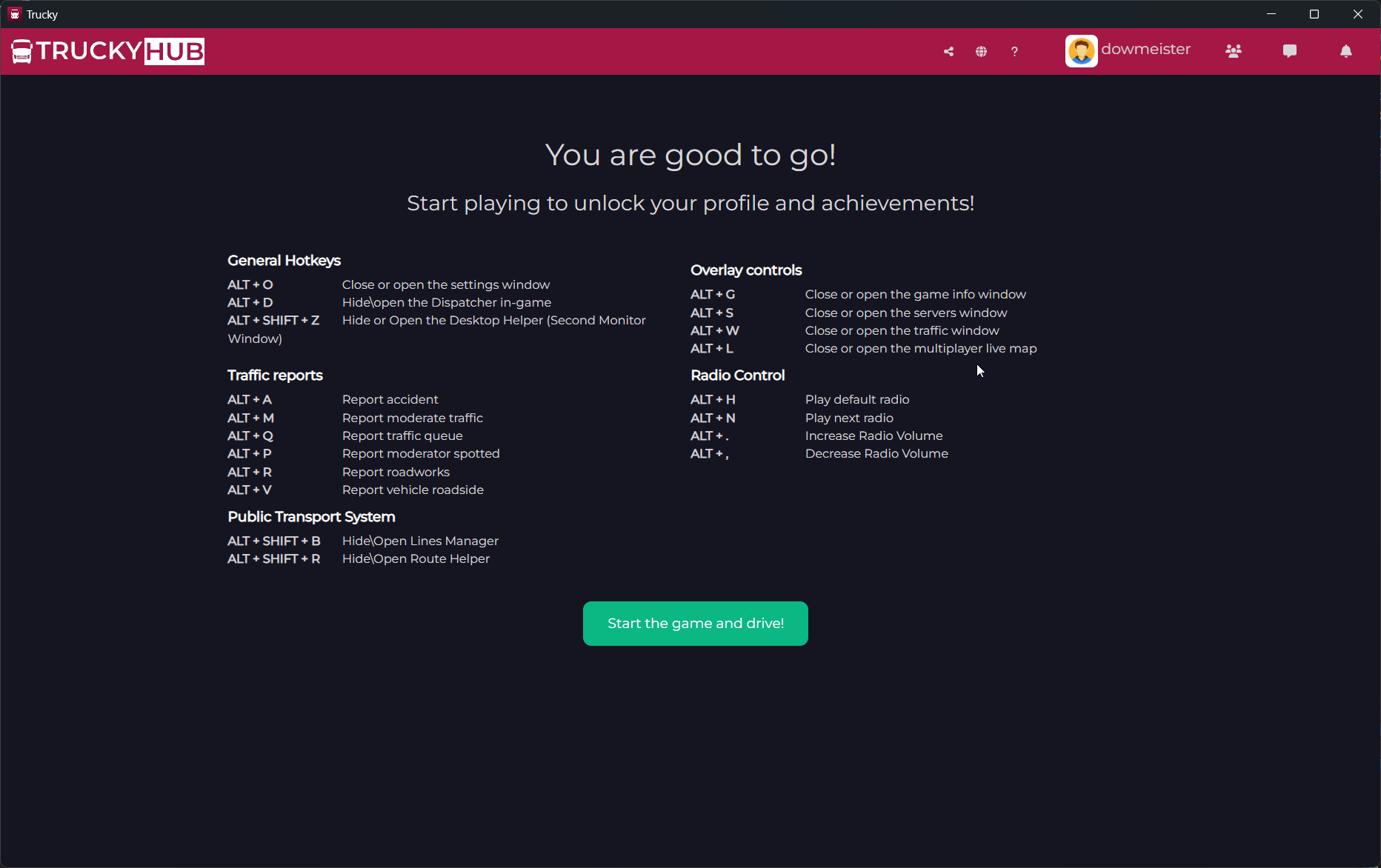
And then your profile page
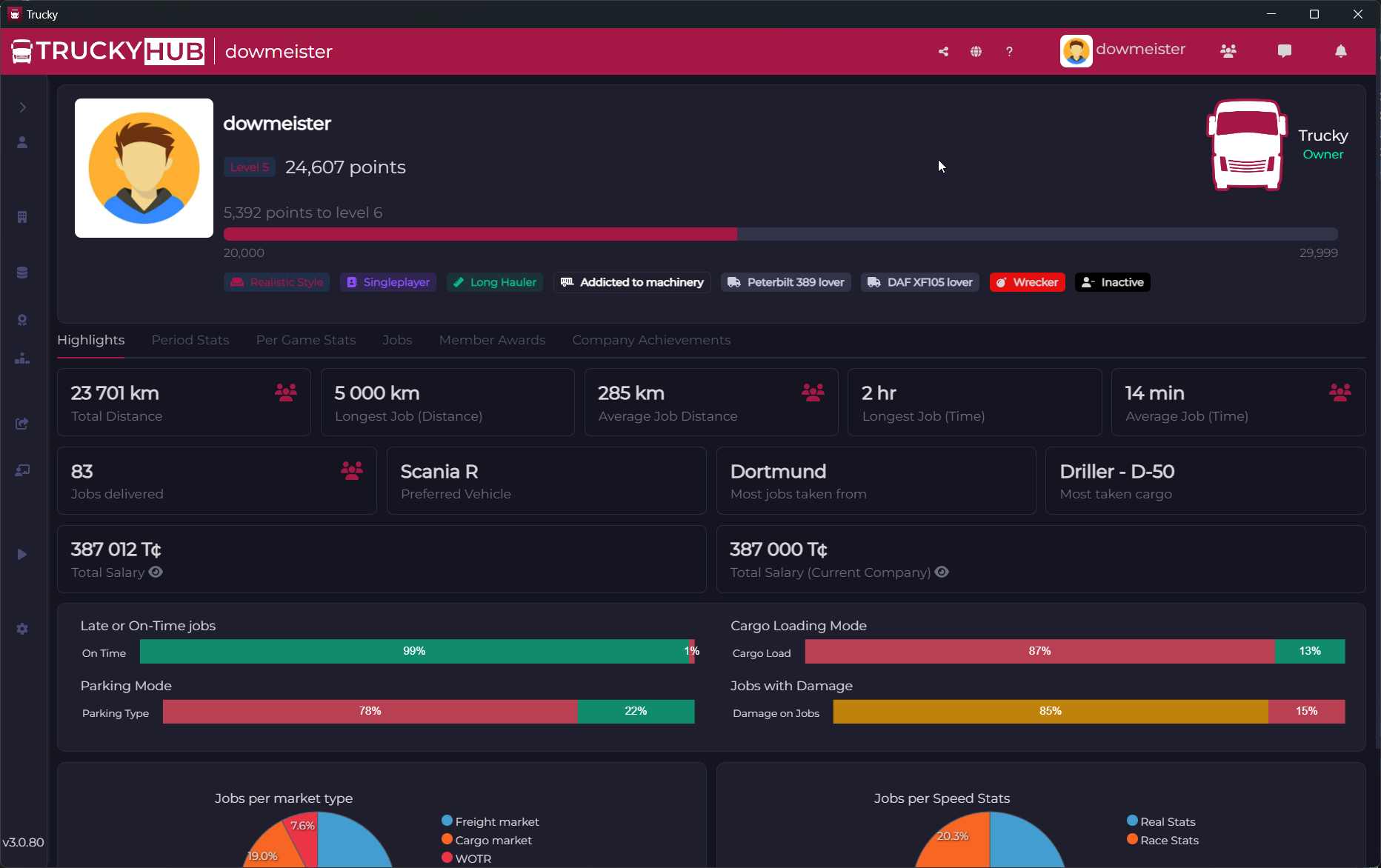
Check Game Installation Directory
To check where your game is installed check Steam game settings, open Steam, right click on the game, then “Properties”
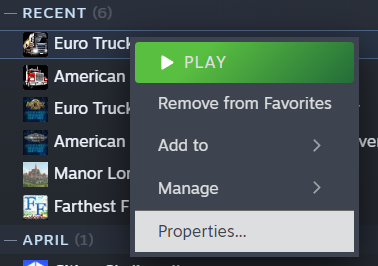
Then go into “Installed Files” and click on “Browse”