How Can We Help?
Download and install Trucky for Linux
Prerequisites
Trucky for Linux has been tested on Ubuntu 22.04 and Gnome, other Distro should work as well. It should work also on SteamDeck but has not widely tested.
Warning for KDE users
Trucky must run with following command line switch in order to work on KDE:
--password-store=gnome-libsecret
Suggested workaround for Arch Linux users
# install and configure sudo pacman -S gnome-keyring libsecret eval $(gnome-keyring-daemon --start) # run appimager env XDG_SESSION_TYPE=x11 ./Trucky.AppImage --password-store=gnome-libsecret --no-sandbox
To run correctly Trucky on Linux you will need:
- Steam with Proton compatibility enabled on your Games – better if Steam has been installed via a Package Manager like Ubuntu Software or Snap Store
- AppImageLauncher
- Wine (for the Dispatcher)
Download Linux Version (.AppImage)
Double click on Trucky.AppImage
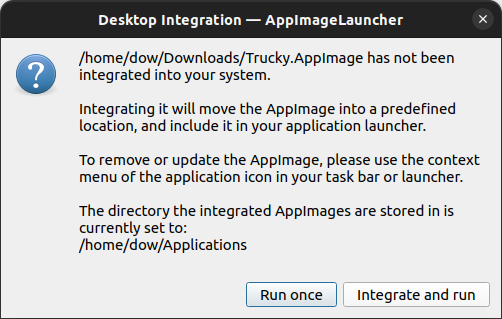
Click on “Integrate and Run“
Game Compatibility – Games must be run on Proton
As far, Trucky is fully compatible with games running on Proton, in this way is possible to reuse the Windows Telemetry which includes features like dispatching jobs for Cargo Market
To enable the Proton Compability, go in Steam > Euro Truck Simulator 2 or American Truck Simulator > right click > Properties > Compatibility > check the checkbox and select Proton 9.0
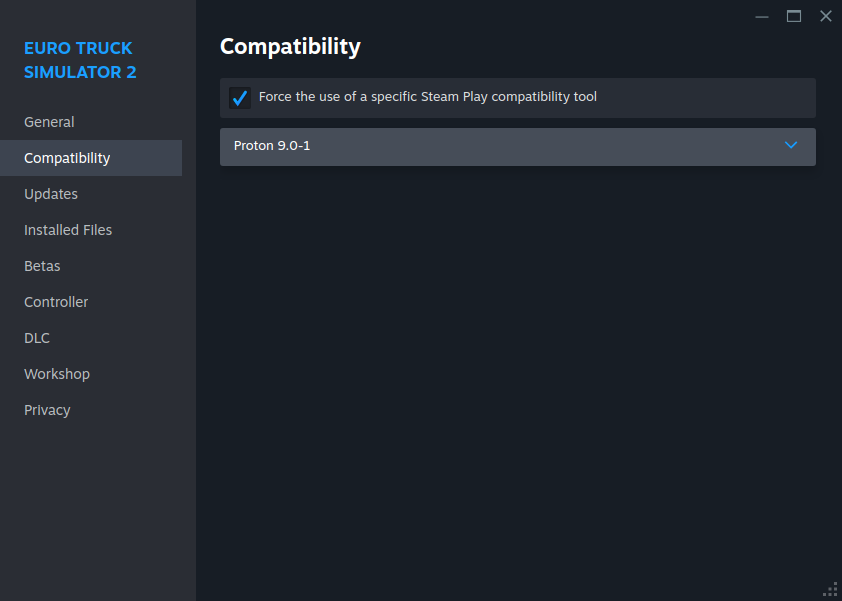
First Configuration
Insert your email and click on “Generate your One Time Password on Trucky Hub”, once generated the OTP, copy and paste back into the passcode field and hit “Submit”
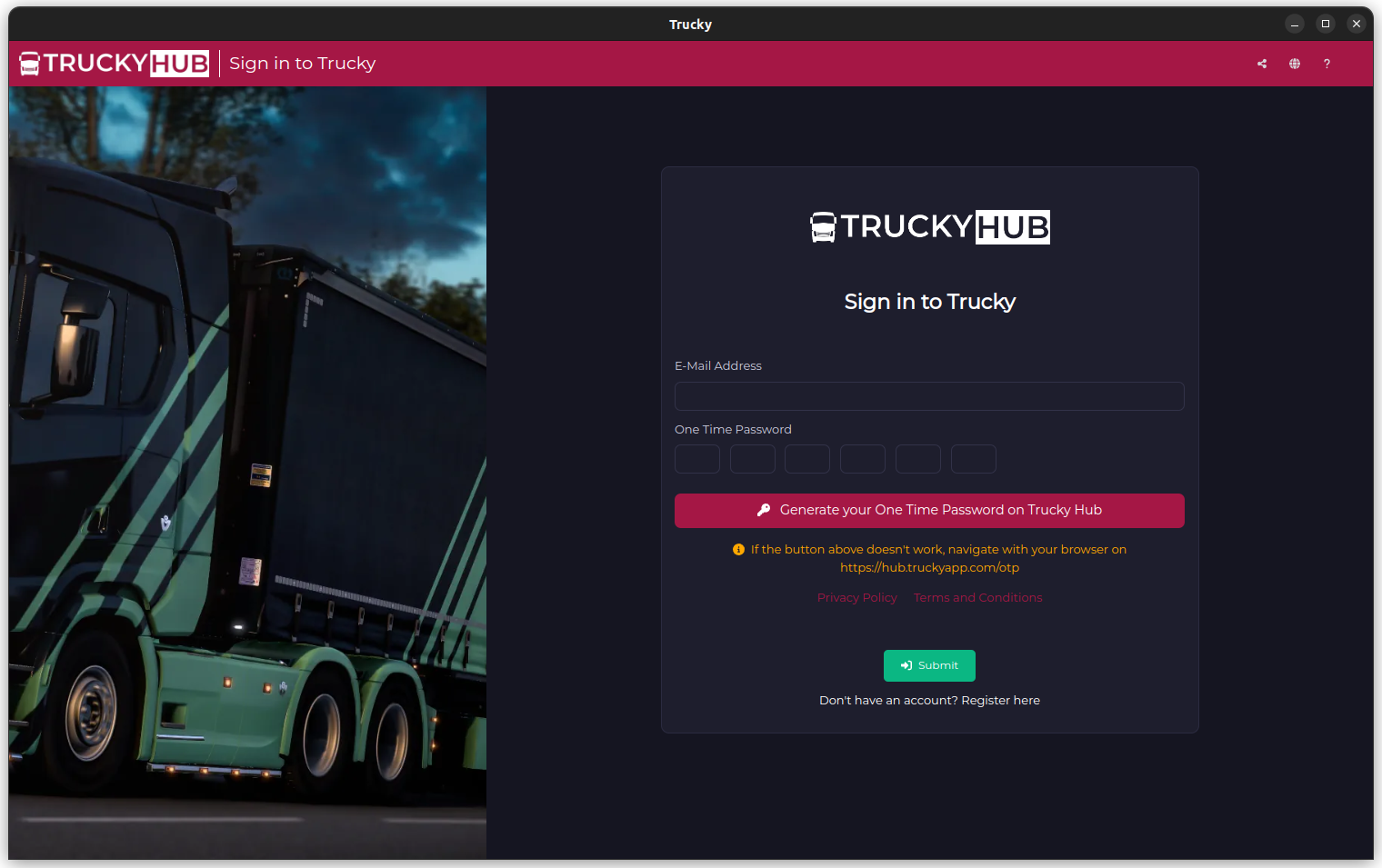
Then you will be prompted to specify the Game Home Directory and the Game Installation Directory.
On Ubuntu, if you have installed Steam using Ubuntu Software (or the Snap Store), paths are:
- Game Directory: /home/<your username>/snap/steam/common/.local/share/Steam/steamapps/common/Euro Truck Simulator 2 or American Truck Simulator
- Home Directory: /home/<your username>/snap/steam/common/.local/share/Euro Truck Simulator 2 or American Truck Simulator
On other Distro or if Steam has been installed in a different way, the Home Directory could be located under ~/.local/share/Steam/steamapps/compatdata/227300/pfx/drive_c/users/steamuser/Documents/Euro Truck Simulator 2 or ~/.local/share/Steam/steamapps/compatdata/270880/pfx/drive_c/users/steamuser/Documents/American Truck Simulator
or the Game Directory could be located at:
/home/<your username>/.steam/steam/steamapps/common/Euro Truck Simulatoror /home/<your username>/.steam/steam/steamapps/common/American Truck Simulator
and the Home Directory could be located at:
/home/<your username>/.steam/steam/steamapps/compatdata/227300/pfx/drive_c/users/steamuser/Documents/Euro Truck Simulator or /home/<your username>/.steam/steam/steamapps/compatdata/270880/pfx/drive_c/users/steamuser/Documents/American Truck Simulator
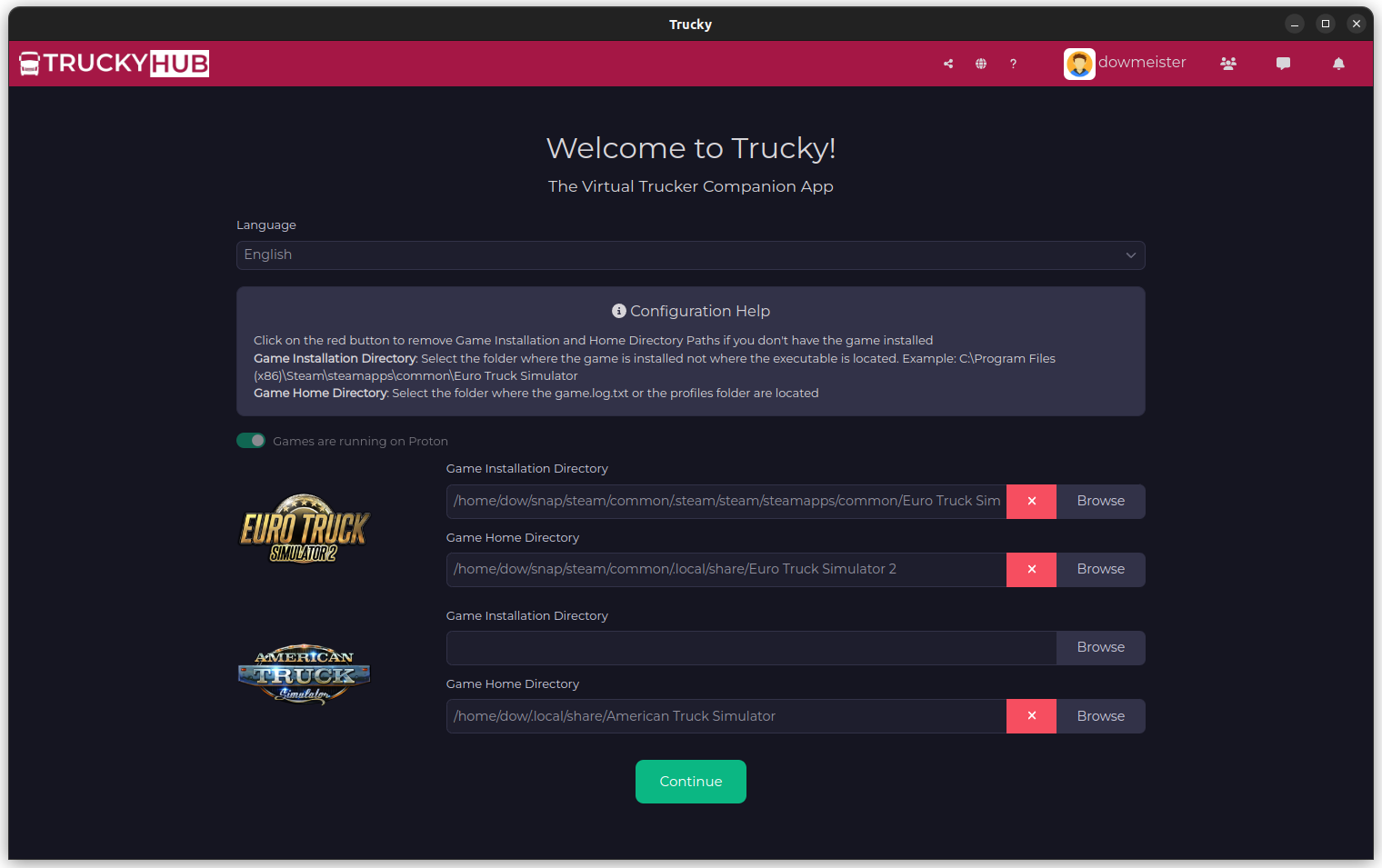
If you can’t find the .local or .steam directory, be sure to reveal hidden files
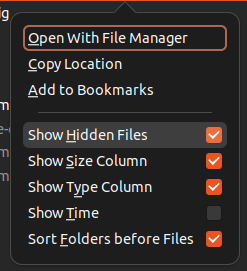
A note on In-Game Overlays
In-Game Overlays as you can know on Windows are not supported but there is a workaround: “Always on Top” windows. Instead of injecting the overlay into the game, classic in-game overlay windows like the GameInfo are served via Native Operating System Windows always on top of the game which are hidden automatically when the game is paused.
Not supported – yet – on Linux
Hotkeys are not supported so features directly bounded to hotkeys are not working. Hotkeys support will come probably soon but don’t hold your breath.
Remarks
- Trucky must be open before running the game
- Trucky need to access your KeyChain to store the private encryption key to encrypt certain files
- Overlay windows can be disabled safely – Trucky can run totally without overlays
- If you have a second monitor, you can use the Desktop Helper adding the widget Full Game Info to have the same game info window as in-game
- If not installed with the AppImageLauncher integration there is no assurance it will work completely – some features require System integration
- If you are about to ask about supporting other Distro or packing the application in other format like Deb, Snap or Flatpak, don’t, this won’t happen . Using Linux for gaming requires technical skills, is not always plug&play, you have to troubleshoot by yourself 🙂
Workaround for KDE Users – Game Info Focus
Go toSystem Settings –> Window Management –> Window Rules
