How Can We Help?
Manage your Subscription
Update the Subscription – Add more Instances
Visit https://hub.truckyapp.com/my/subscriptions with an Active Subscription and click on the button “Maange your Subscription”
When landed on FastSpring, click on “Manage” Button then “Modify Subscription”
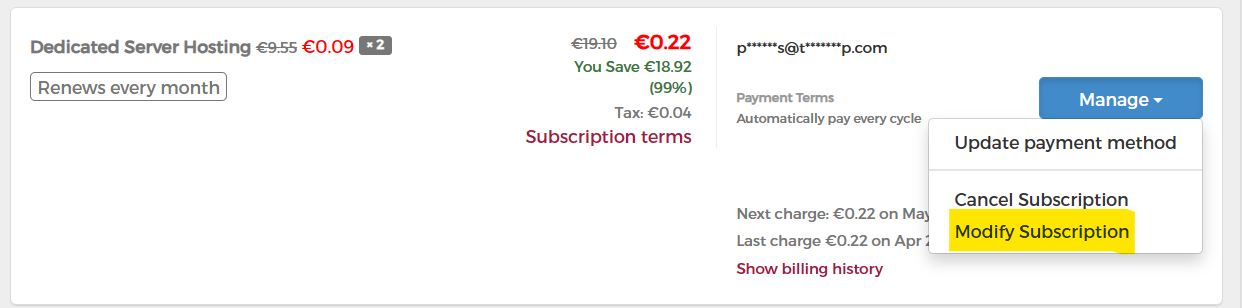
the “Update” tab will be activated, change the quantity and then click “Pay now”
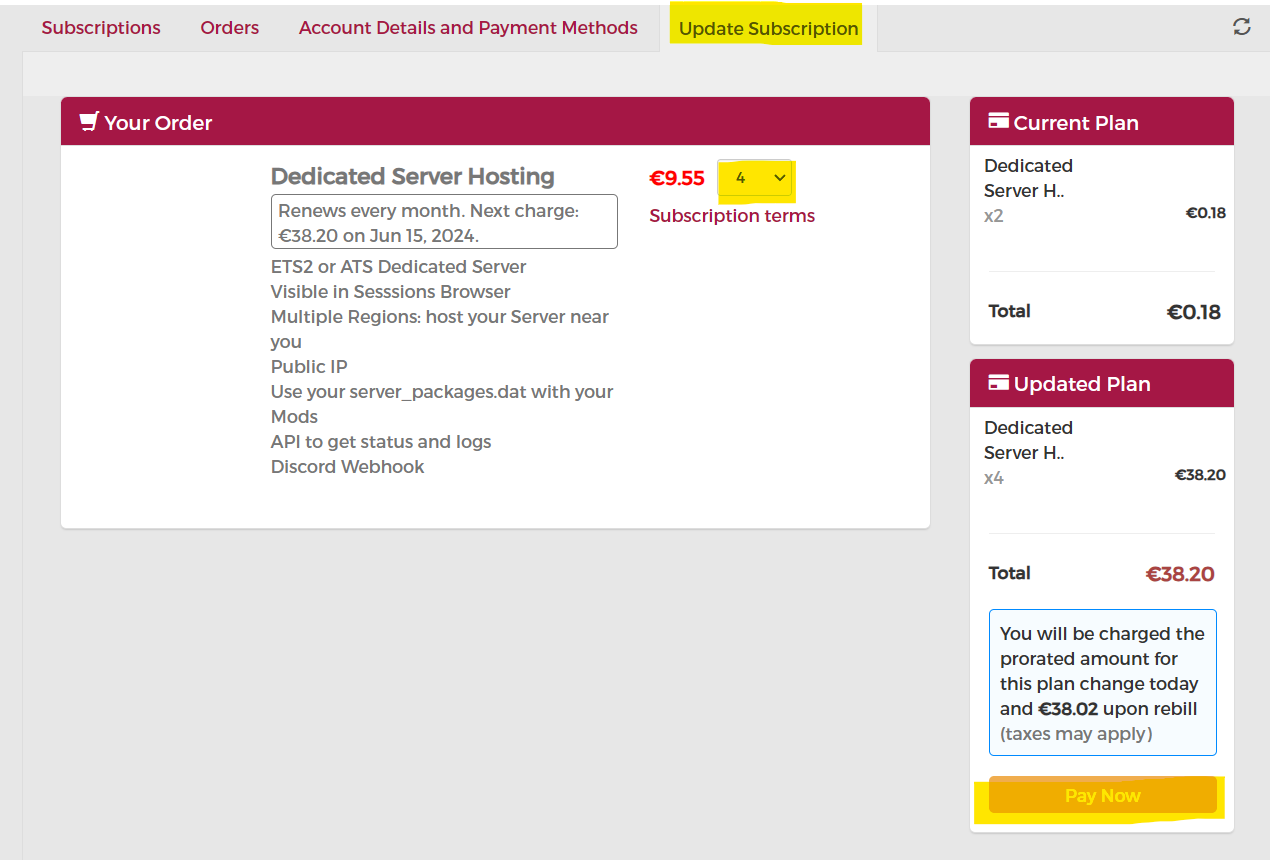
Then return to Trucky at https://hub.truckyapp.com/hosting and after few minutes, your Subscription should be updated with the new quantity.
If this doesn’t happen, is only a technical timing for information go from Fastspring to Trucky, wait few minutes more.
Manage your Payment Information
You can manage your Payment Information and Billing Details on Fastspring easily by clicking on the “Manage your Subscription and Payment Information” button.
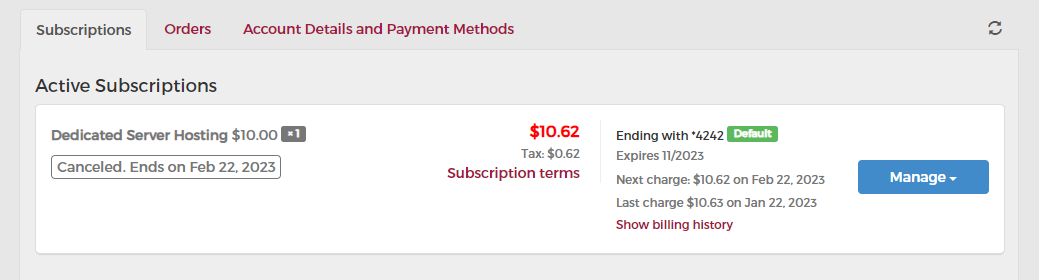
From this page, you can edit your contact and billing information, manage your payment methods or add a new one.
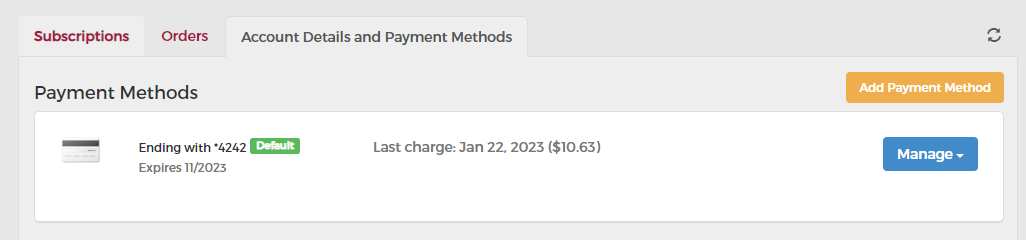
Cancel your subscription
You can cancel your subscription at any moment but remember canceling a subscription doesn’t mean you will get a refund.
If you want to cancel your subscription, click on the “Cancel” button.
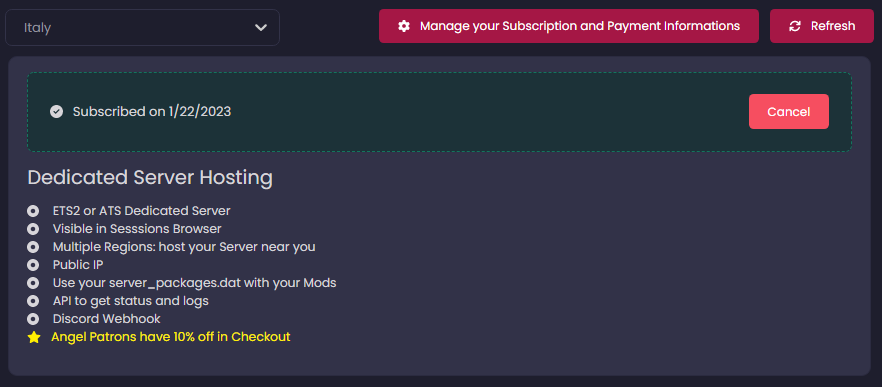
Your servers won’t be canceled until the next billing period when the subscription will be deactivated definitely.
Resume a canceled subscription
You can resume a canceled subscription before the next billing period.
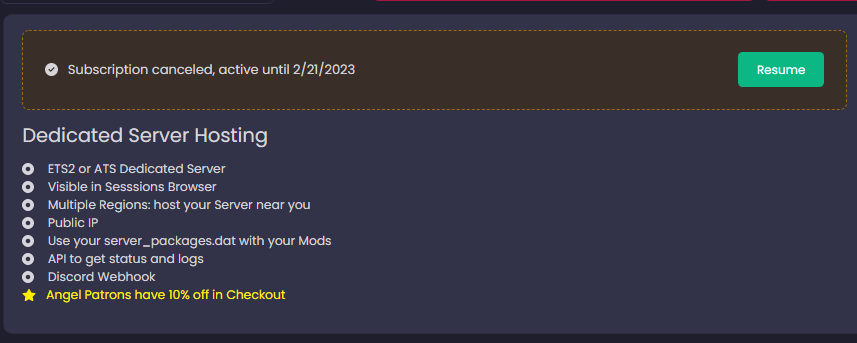
Taking as an example the screenshot, you can resume the subscription before the 20th of February 2023. After that, the canceled subscription will be deactivated definitely.