How Can We Help?
Mods Manager Setup Guide
Download and install
- Download the Setup Application for your operating system
- After the download, check if you need to Unblock the download
- Right click on the Installer > Properties (or Show more Options and then Properties on Windows 11
- Check “Unblock” then hit the OK button
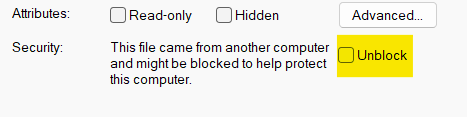
- Now you are ready to run the Installer
- After the installation the app will run automatically
First Run – Authentication
To use the Mods Manager, you need a TruckyMods account. If you don’t have one, register here .
Insert the same email you used to register on TruckyMods and click on the button “Generate your One Time Password on TruckyMods.io”
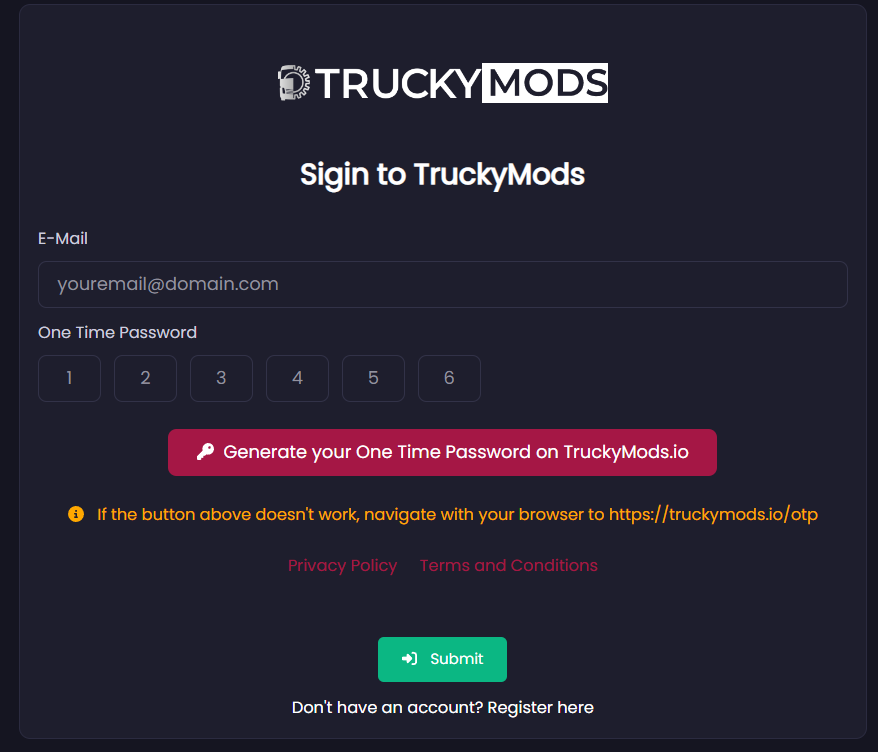
Once obtained the OTP copy and paste it in the first field, it will fill the other characters.
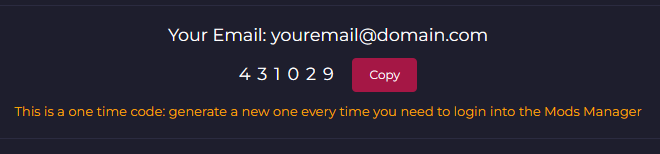
Then click on the Submit button
Setup or Change your Game Folders
Access the Settings Page from your profile menu then Settings
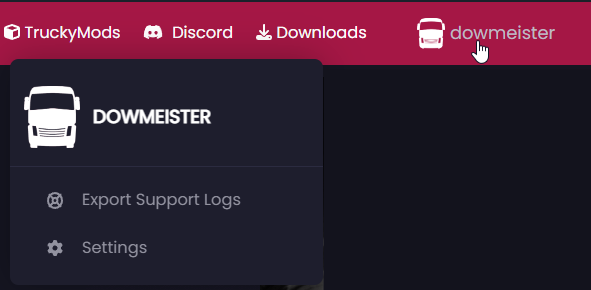
The Mods Manager will download mods directly on the mod folder inside the directories you will define below:
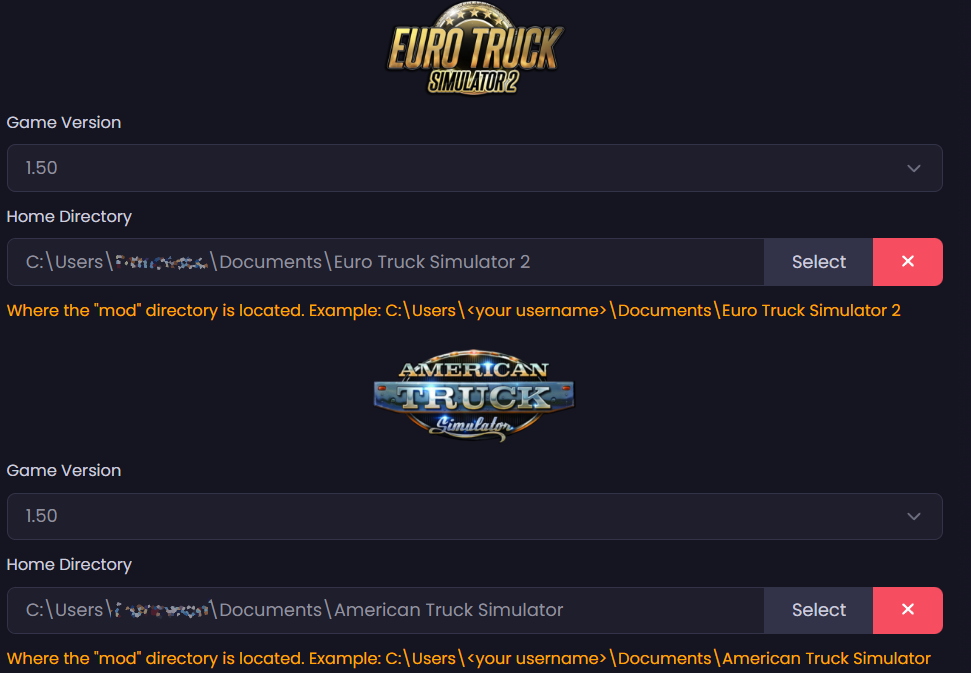
You must choose also the Game Versions you want to install mods for. Changing them manually permits to download mods for every version you want, the Mods Manager will check only if the mod you are downloading supports the chosen Game Version.
When a new game update is released, please remember to change the game version accordingly.
If you use the –homedir parameter starting the game, the Home Folder will be different than the default one. Please check and remember to change it accordingly.
Then hit the Save button.
How to download Mods using the Mods Manager
Every mod on TruckyMods.io can be downloaded with the Mods Manager, using the “Install via Trucky Mods Manager” button
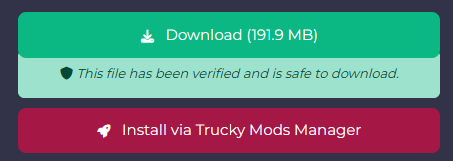
You can even download a specific mod version from the “Versions” tab in every mod page, clicking on the red button with the rocket
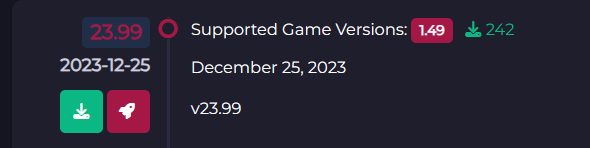
One clicked the correct button, you will be prompt to open the app directly from the browser
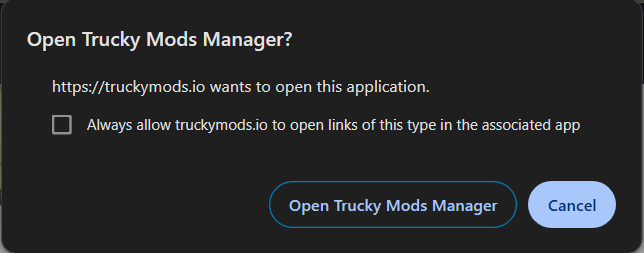
Click on “Open Trucky Mods Manager” button to start the download.
Linux Instructions
The Linux package is served via an AppImage file.
Please use the AppImageLauncher to run the AppImage file, this will ensure that everything will work correctly once the program will run.
The AppImageLauncher is important because it will configure automatically a desktop entry and will setup also the deep links used for downloading mods for your Linux Distribution.