How Can We Help?
How to use the Dispatcher – Tips, tricks and suggestions
Video Tutorial
Thanks to MikePettGaming
Open the Dispatcher
Make sure you make a save or quick save in-game before, in order to open the Dispatcher:
- In the game, you have to press ALT + D, works only if you have the Overlay enabled
- Out of the game, open normally Trucky from the tray icon and click on the “Dispatcher”
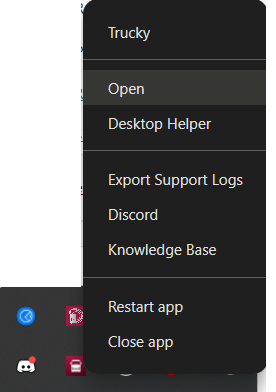
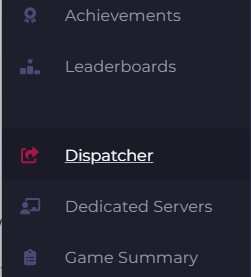
Game, profile and save selection
If not automatically selected, select one game (ATS or ETS)

Choose your profile if it’s not already chosen, your profile needs to be local, turn off Steam Cloud. Trucky will load automatically your last game save.
Please use ALWAYS Quick Saves or Manual Saves. Don’t save edit your Autosaves.

Load Save Edit from the cloud allows you to paste code to either get a job, a job list, or a position
Delivery Management
First, choose if you want freight or cargo market, then to create a delivery choose your cites, companies, and cargo, for example:
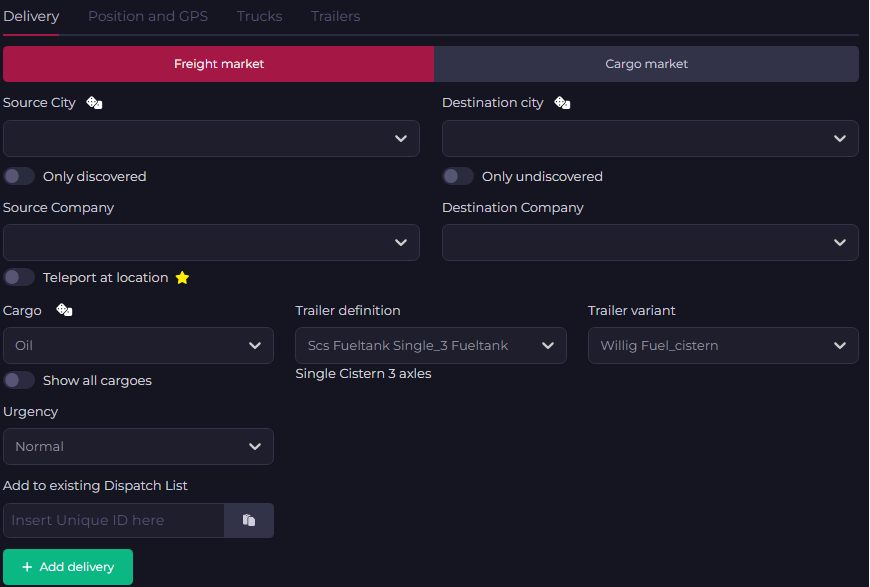
Freight Market is always available – Cargo Market is available only when the game is running and Trucky correctly connected to the game.
You can use the Dispatcher on Freight Market also with the game closed. If you don’t like the overlay, you can always use the Dispatcher from the Desktop Window, ALT+TABBING from the game to the Desktop.
Cargo market only: choose what difficulty you want to pick up your job and Long trailers setting turns your truck and trailer in the exit direction.

Then, press Add delivery, you can add as many deliveries as you want. Freight Market jobs can be stacked and added in a batch into the game save. ⚠️ Only one delivery for Cargo Market because of game limitations.
When job are stacked, they have a “sliding expiration time”: the first job expires after X, the second after X+Y, the third after X+Y+Z and so on. So you have all the time to reach each destination and find the job available for next run.
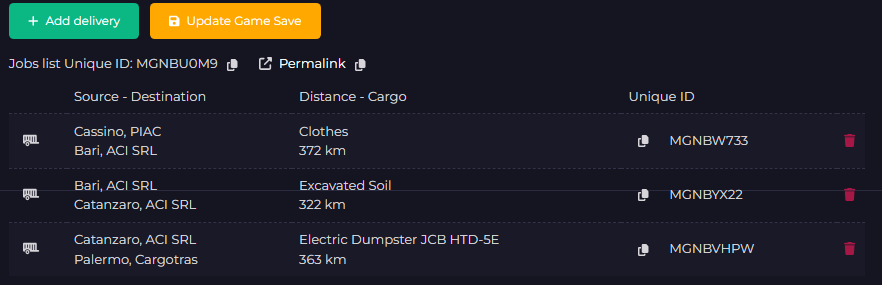
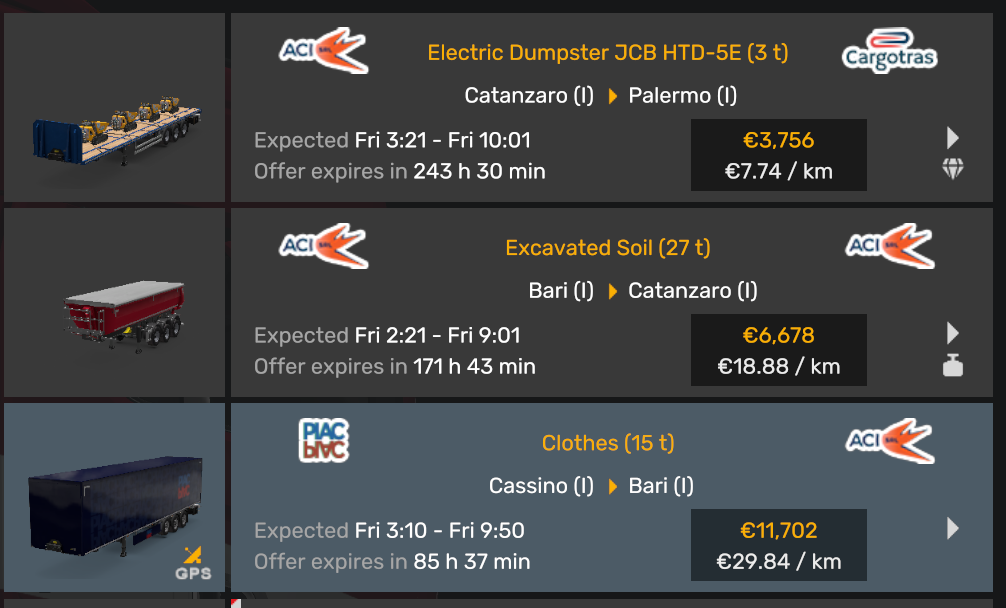
Finally, press Update Game Save and reload your save! Don’t forget this step!
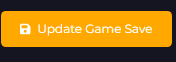
Reload the save!
Reload the save you have just edited. There are differences how you should expect to take the loads you created via the Dispatcher, if Freight Market or Cargo Market, as described below.
Freight Market
Jobs injected are available in the Freight Market list. You have to select them, reach the source company, access the Company Jobs from the rotating marker and take the job, attach the trailer.

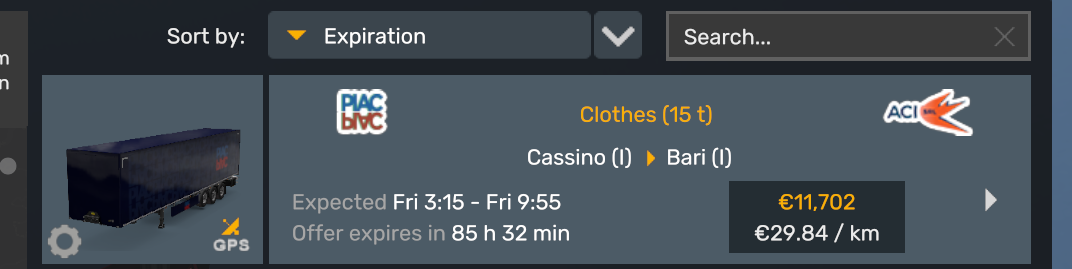

If you don’t find the job immediately, search for the source city name or order by expiration date in descending order.

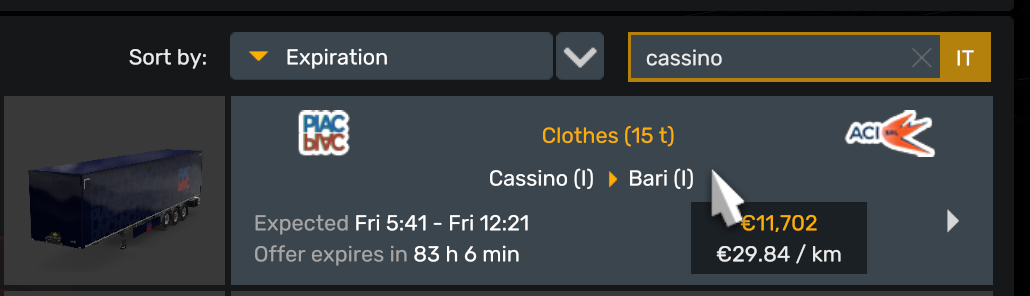
Cargo Market
When reloading the save, the job is already assigned, like you have reached the source company and selected the job from the Cargo Market list.
Now you have to reach the green flag on the map (the source company)
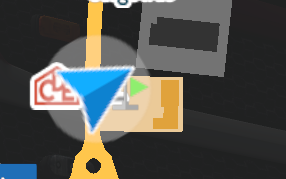
You will find also the red flag, the destination company
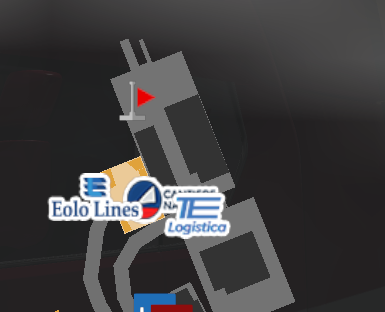
Approach the loading bay and load the cargo

Sharing and importing Dispatches
Every job dispatched from Trucky has:
- a single Job Unique ID
- associated to a Job List ID
You can import either the single job id or the jobs list id, Trucky will recognize if it’s a single or list and will import the Dispatch content.
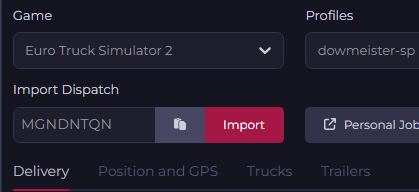
You can create Dispatches also without writing game to the game save: every time you create a Dispatch, the job content is saved on Trucky servers and will be immediately available for other users.
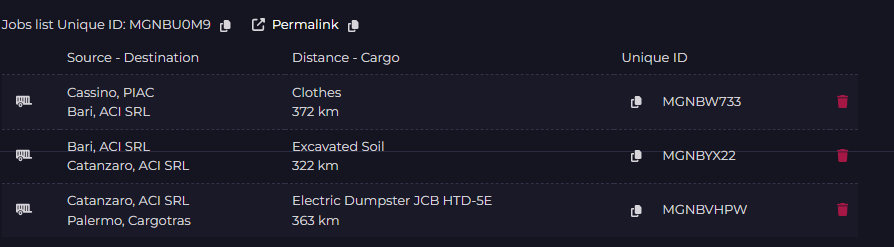
Copy buttons permits to copy quickly the single Job ID or the Jobs List ID.
You can even feed a Jobs List ID adding new Jobs:
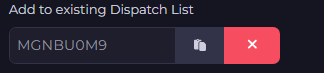
The Permalink permits to share the Jobs List publicly on the Trucky HUB website: example https://hub.truckyapp.com/dispatch/MGNBU0M9
Personal Jobs
You can always review and recover your personal Dispatches from the Personal Jobs page:

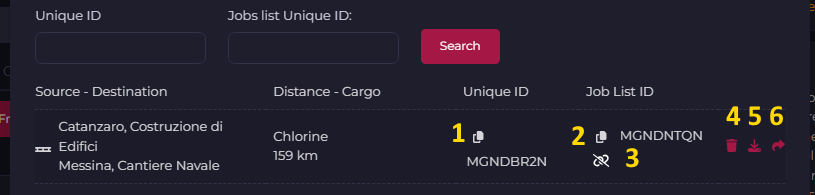
1 – Copy single Job Dispatch ID
2 – Copy Jobs List ID
3 – Unlink the single Dispatch from the Jobs List (will be unlinked for everyone)
4 – Delete the Dispatch (will be deleted from everyone)
5 – Import directly in your Dispatcher
6 – Share the Single Dispatch as Company Job (only if you are the Company Owner, have Company Management or Dispatcher permission on your VTC Role)
Company Jobs
As described in the previous chapter, if you have appropriate permissions, you may dispatch jobs for your company:
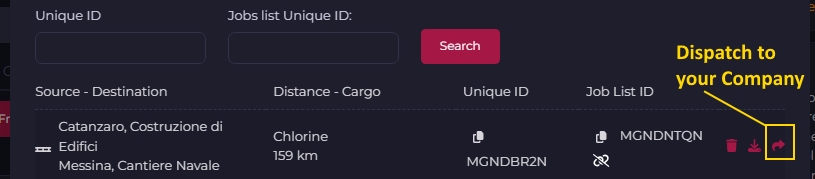
Expiration: numer of “Expiration Periods” when the Dispatch won’t be available anymore
Must be claimed: denotes if the Dispatch must be claimed
Dispatch to selected Member: the Dispatch can be dispatched directly to a Company Member
Description: useful information to perform the job
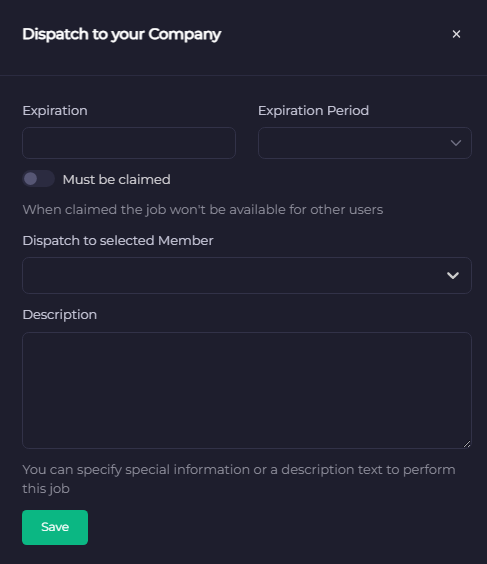
The Dispatched job is indicated by a green arrow.

Company Dispatches are available via the “Company Jobs” button in Dispatcher
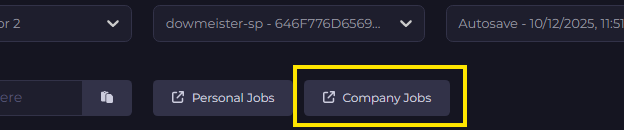
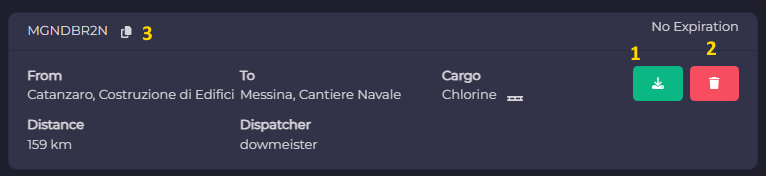
1 – Download the Dispatch in your Dispatcher – this button is present only when Company Jobs has been open from the Dispatcher
2 – Delete the Dispatch (only with appropriate permissions)
3 – Copy the Dispatch ID
Share Position, Waypoints and Teleport
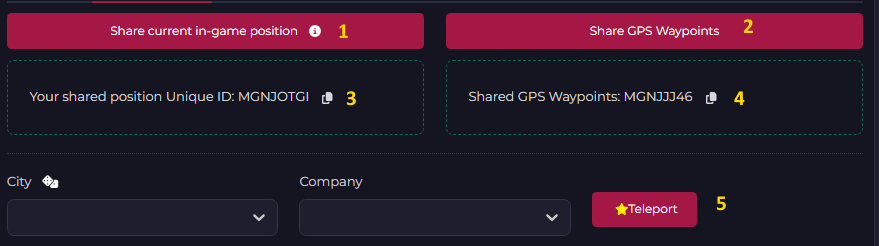
1 – Share current in-game position
2 – Share current waypoints set in game navigation
3 – Copy button for the position Dispatch – Who will import this Dispatch will be teleported at your location – Don’t teleport with an attached trailer or truck and trailer may have high damage after teleported
4 – Copy button for waypoints – Who will import this Dispatch will have your same navigation waypoints
5 – Teleport at City-Company location – Premium feature