How Can We Help?
Create and Configure a Dedicated Server
After subscribing to our “Dedicated Server Hosting Subscription” you can create as many servers as you subscribed for, there is no limit. 🙂
From Trucky for Windows, click on the “Dedicated Servers” menu item and then the “Create a new Server button”.
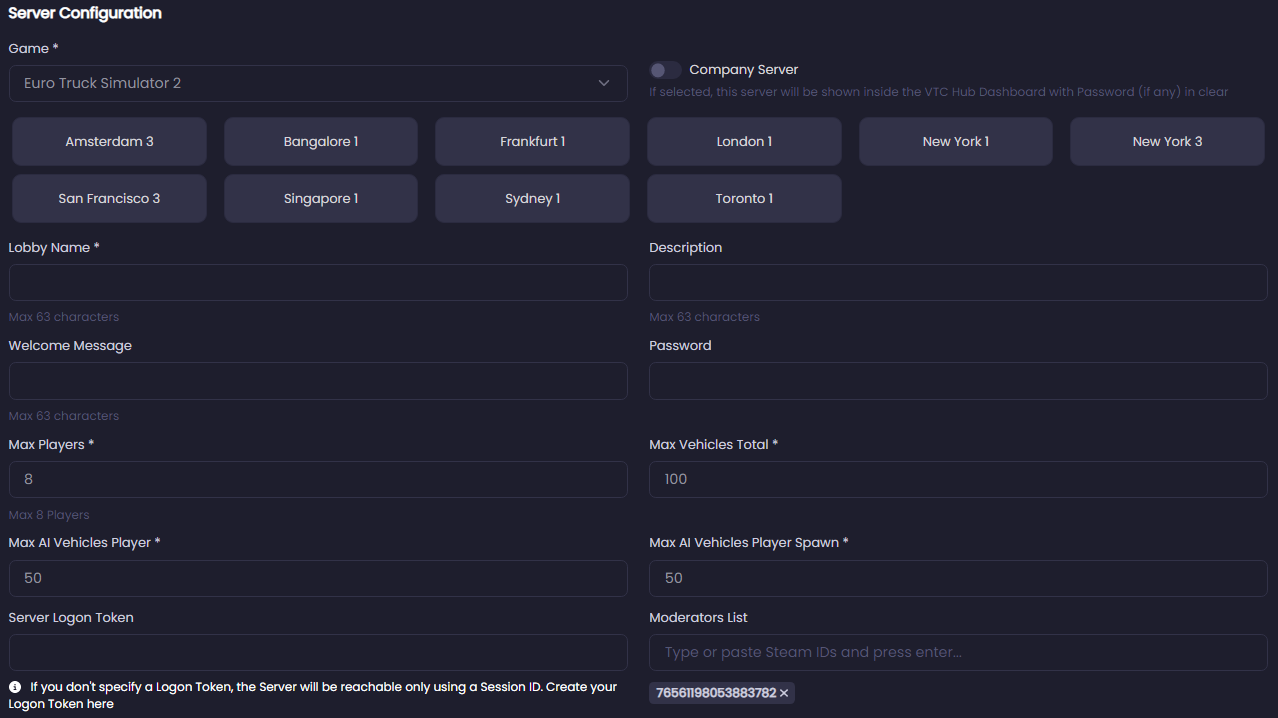
- Choose the game for your server.
- Choose the region where your game server will be hosted: we suggest hosting your server near you\your audience to have better ping and lower latency.
- If you are in a VTC Company registered in Trucky, you can choose to assign this server to your company; It will be listed inside the VTC Hub with a password.
- Set other settings like the welcome message, the server description, or the password.
- Max Players: up to 128 for versions >= 1.50
- A “Server Logon Token” is needed to show your server in the Convoy Sessions Browser: if you don’t know how to create a Server Logon Token, click here!
- “Moderator List” accepts a list of Steam IDs: your Steam ID is already filled in
- To fill in many SteamIDs, copy and paste them one by one inside the text field and press “Enter” or “Tab”
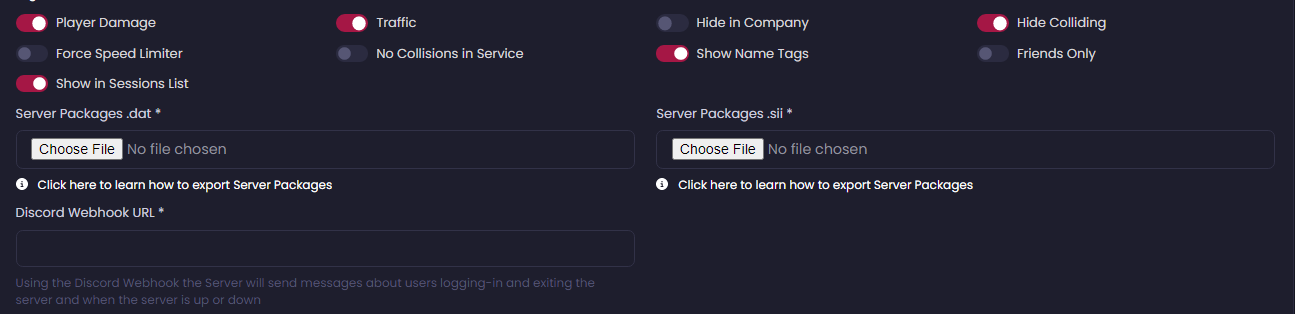
- Set the relevant options, up to you what you would choose: the server defaults are already checked.
- Export your Server Packages and upload them into the file inputs.
- Set the Discord Webhook URL
- The Dedicated Server hosted by Trucky can be integrated with Discord sending automatic messages monitoring your server status: when it’s on or restarted and every connection and disconnection, see an example below
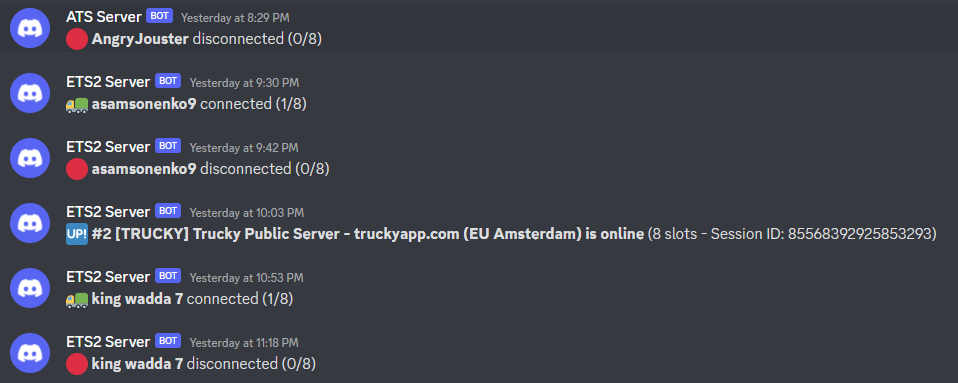
- Now you are ready to create your server.
- Click on the “Save” button.
- When the server is created, you must provision it. You will be prompted to provide it when the server has been created but you can do it later as well.
The provisioning procedure could take about 4-5 minutes.
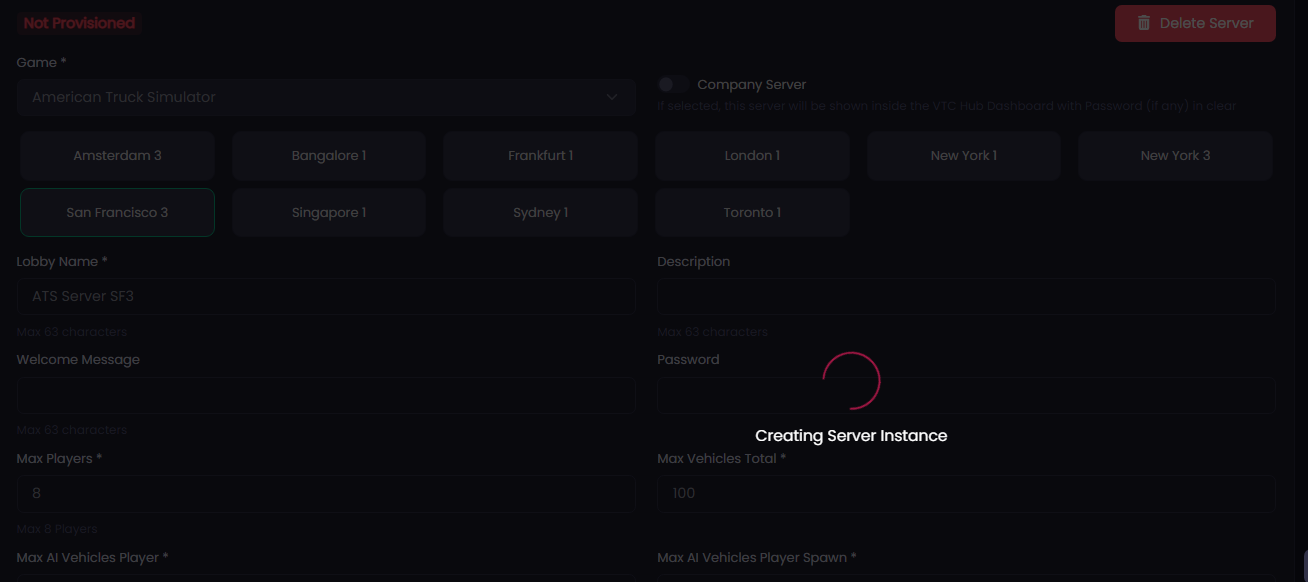
- At the end of the provisioning phase, your server status will appear as below:

- When your server is ready, its status will be “Provisioned” and you check if it’s online. Online means the server started correctly and is ready to accept connections.
- The first provisioning phase and installation could take a while, you can always check your server status from the Dedicated Servers list page:
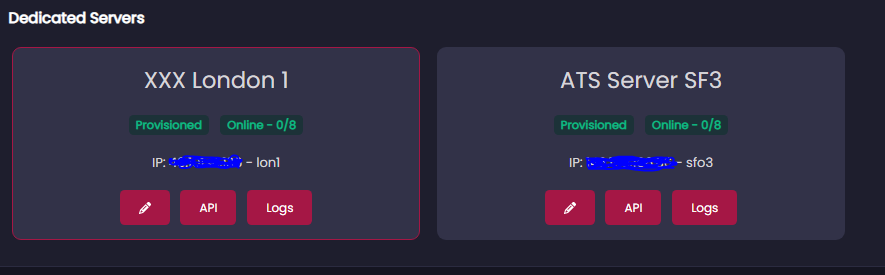
- Trucky can also check for current players connected to the server.
Please note that when a new version of ETS2 or ATS is published, the dedicated servers will not be updated until SCS also releases the new server version.
This is not dependent on us, so the ETA cannot be determined. As soon as the new server version is released, we instantly update our dedicated server lineup as well.