How Can We Help?
How to add Local Mods
Create a new save
When in-game, create a new save.
Locate your save in %documents%\Euro Truck Simulator 2\profiles or %documents%\American Truck Simulator\profiles sorting for last modify date:

Locate the latest game save sorting for last modify date. Inside the game save folder you should find these two files:

Decrypt your save game
Based on your g_save_format settings you may decrypt your save game. Using g_save_format = 2, the game save should be saved as plain text. Otherwise download SII_Decrypt below.
After download, right click on SII_Decrypt.exe > Properties and unblock the file ticking “Unblock” then press “Apply”.
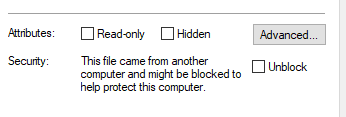
Copy your game.sii file inside another directory with SII_Decrypt.exe.
The result shoud be as below:

Drag game.sii on SII_Decrypt.exe . The new file size should be highter then before and now you should open it with Notepad or Notepad++ (highly recommended).
Find and modify the “mail_ctrl” unit
Once open the decrypted game.sii, search for “mail_ctrl”, should appear as below:
mail_ctrl : _nameless.1eb.7160.45c0 {
inbox: 6
inbox[0]: _nameless.1eb.7160.6540
inbox[1]: _nameless.1eb.7160.5b40
inbox[2]: _nameless.1eb.7160.5bc0
inbox[3]: _nameless.1eb.7160.5540
inbox[4]: _nameless.1eb.7160.6640
inbox[5]: _nameless.1eb.7160.5140
last_id: 6
unread_count: 6
pending_mails: 0
pmail_timers: 0
}After the mail_ctrl block add the accessory definitions you want to use as local mod, for example, our Cup:
accessory_hookup_data : trucky.cup.logo.addon_hookup {
model: "/home/aspect/truckycup/cup.pmd"
coll: ""
look: logo
variant: trucky
electric_type: aux_light
name: ""
icon: ""
info: 0
price: 0
unlock: 0
suitable_for: 0
conflict_with: 0
defaults: 0
overrides: 0
require: 0
steam_inventory_id: nil
}From this example, the hookup code is “trucky.cup.logo.addon_hookup” (note what follows the “accessory_hookup_data” definition) and your mail_ctrl will look as below (note the red lines):
mail_ctrl : _nameless.1eb.7160.45c0 {
inbox: 7
inbox[0]: _nameless.1eb.7160.6540
inbox[1]: _nameless.1eb.7160.5b40
inbox[2]: _nameless.1eb.7160.5bc0
inbox[3]: _nameless.1eb.7160.5540
inbox[4]: _nameless.1eb.7160.6640
inbox[5]: _nameless.1eb.7160.5140
inbox[6]: "trucky.cup.logo.addon_hookup"
last_id: 6
unread_count: 6
pending_mails: 0
pmail_timers: 0
}You have to add an inbox[x] item following the order and increase the first inbox properties according to how many accessories you will add. Being an indexer based on 0, the first inbox will bring the elements count and the latest inbox[x] element will be the counter minus one.
Now the game know about your accessory hookup.
Replace existing cabin accessories
For example, you want to use the Cup accessory.
Inside the game save, search for “cup” and you should find something like this:
vehicle_addon_accessory : _nameless.252.67f0.51f0 {
slot_name: 2
slot_name[0]: slot_6
slot_name[1]: slot_7
slot_hookup: 2
slot_hookup[0]: "cup_xmas_20.addon_hookup"
slot_hookup[1]: "mug.addon_hookup"
wear: 0
data_path: "/def/vehicle/truck/freightliner.cascadia2019/accessory/set_cuphold/set1.sii"
}So you have there a cup and a mug.
Replacing the cup_xmas_20.addon_hookup with trucky.cup.logo.addon_hookup or mug.addon_hookup with trucky.mug.logo.addon_hookup .
Overwrite back your save
Now take the edited game.sii and copy back to the original position, overwriting the old one.
Open the game and load the edited save
Once done, open the game and reload the edited save. Hopefully you should fine your cabin accessories there 🙂