How Can We Help?
How to use In-Game Dashboard from mobile app
This feature is available only to Patrons with Tier “Fan” or “Angel”.
What’s the In-Game Dashboard
- View a truck dashboard (using ETS2 Telemetry skins) reacting in real-time with your game
- Send commands to the overlay directly from your phone, like using the Streaming radio, send traffic alert, open overlay windows without using hotkeys.
Configuration and requirements
- Be a Patron
- Connected with your Steam account
- Connected with your Patreon account. Follow this KB to connect the app with your Patreon account.
- From the settings screen, save your computer IP address inside the app. If you are connected with Steam and Patreon and you subscribed to a tier Fan or Angel, you should find the section “Telemetry and Overlay” in the settings screen.Your phone must be connected to the same network of your PC or the PC must be reachable. For example, your phone is connected to the wireless network and your PC via cable connection. It’s suggested to fix your PC IP address on your router or at every restart the IP address could change.To know your PC IP address, open a cmd window from Windows and execute the command ipconfig /all . You should find something related to your Ethernet or Wireless connection (usually 192.18.0.x, 10.0.0.x, 172.16.0.x…).
- Open port 9977 on your firewall
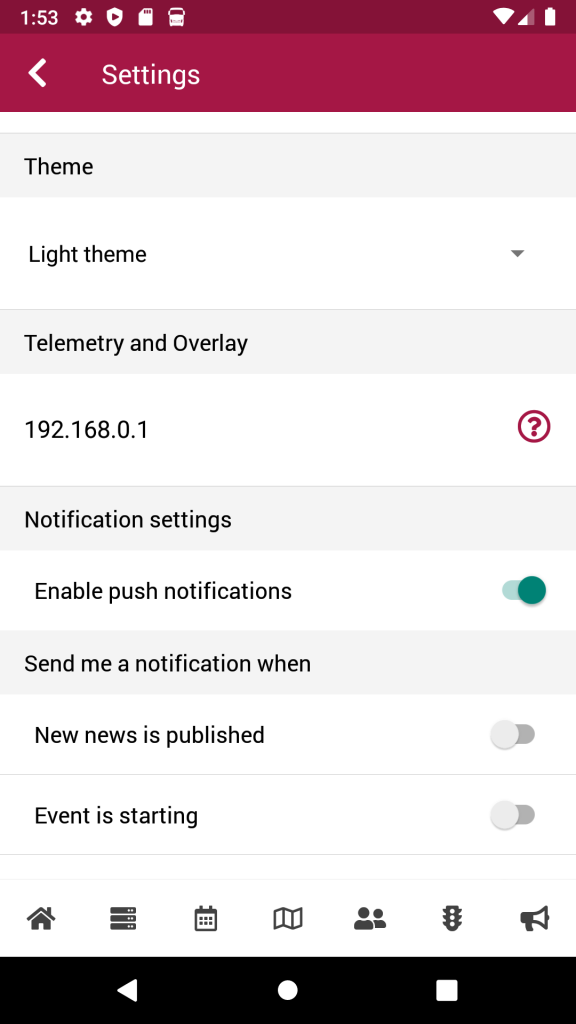
How to open the In-Game Dashboard
- ETS2 or ATS and the overlay must be running
- From the home screen, open the sidebar menu tapping on the hamburger button
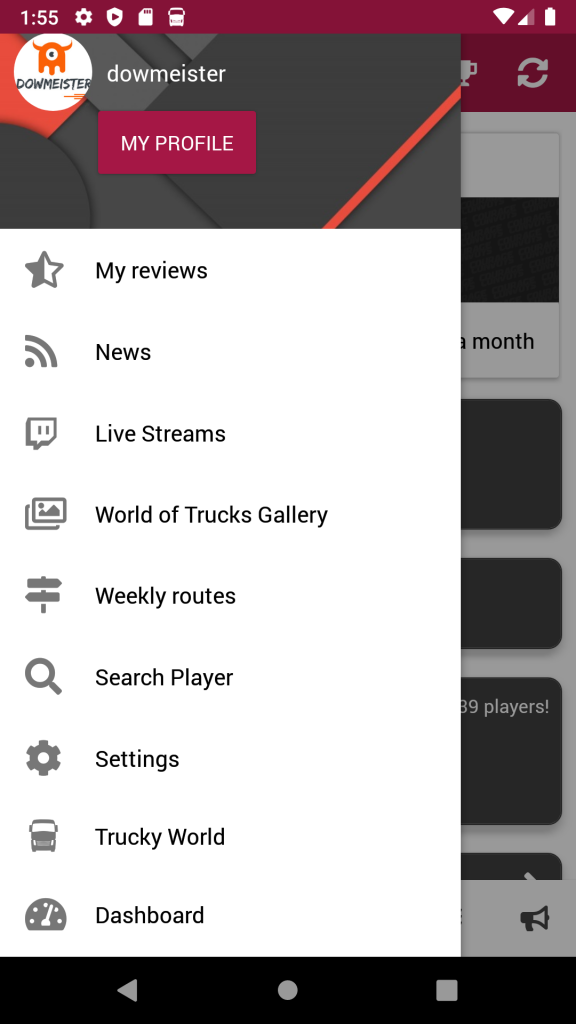
- Tap on “Dashboard”
- If all it’s configured correctly, you should see something like this on your phone:
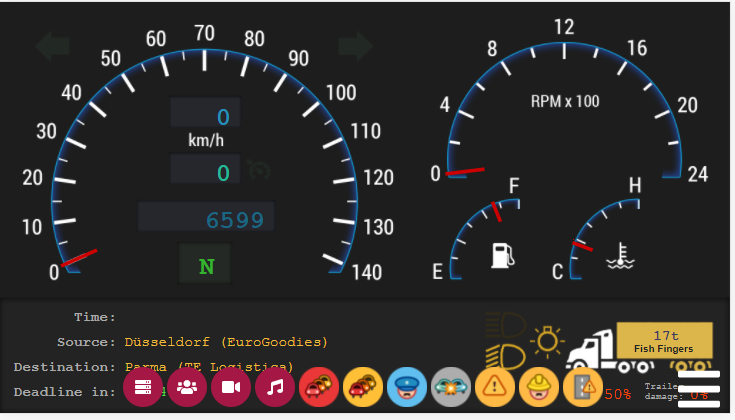
To change the truck dashboard skin, tap on the hamburger menu on the right bottom corner
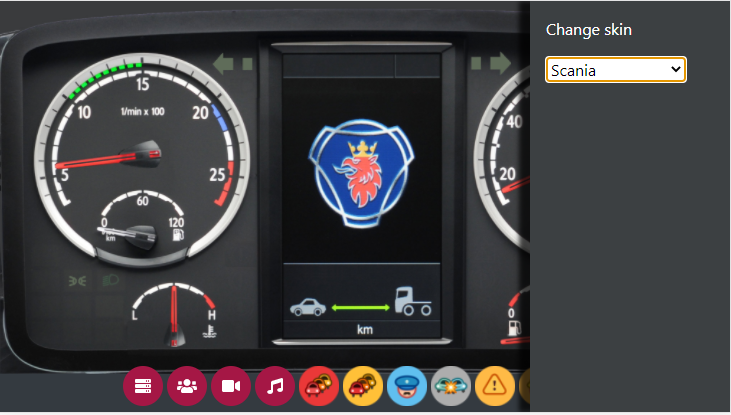
You have to open the port 9977 on your firewall.
Start drive and enjoy your dashboard 🙂