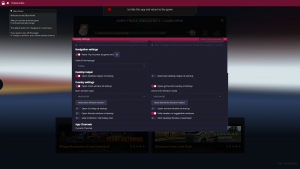How Can We Help?
Overlay not showing in game
The Overlay doesn’t show in-game? There’s always a solution to fix it, follow these steps:
Auto-start not activated
- Check if the overlay is disabled for ETS/ATS in the Overwolf settings:
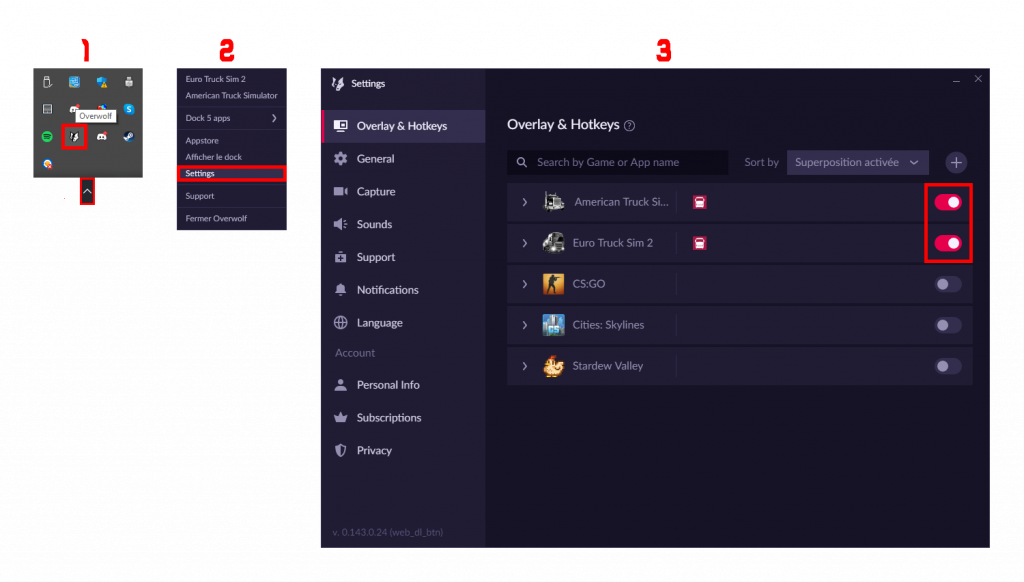
Outdated Overwolf
- Check if Overwolf is at the latest version, otherwise, click to update it.
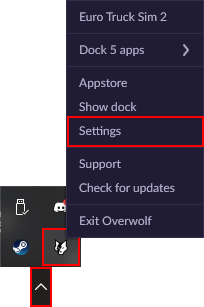
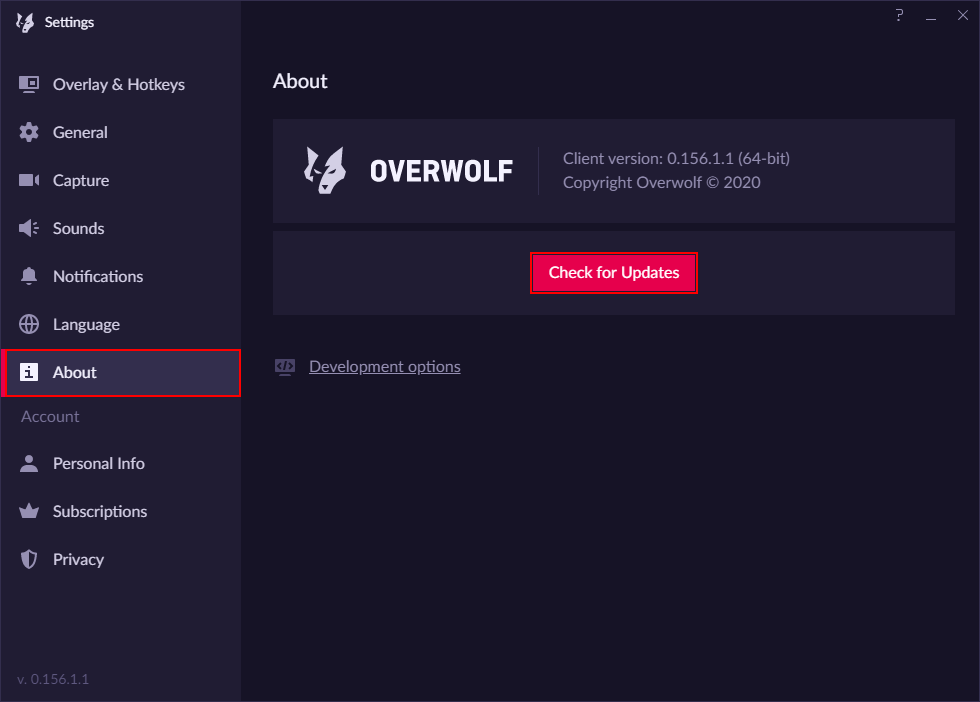
Restart Overwolf
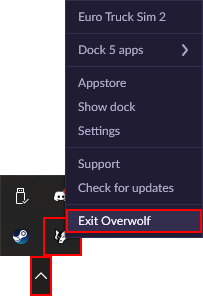

Outdated Telemetry
- Update Trucky Telemetry
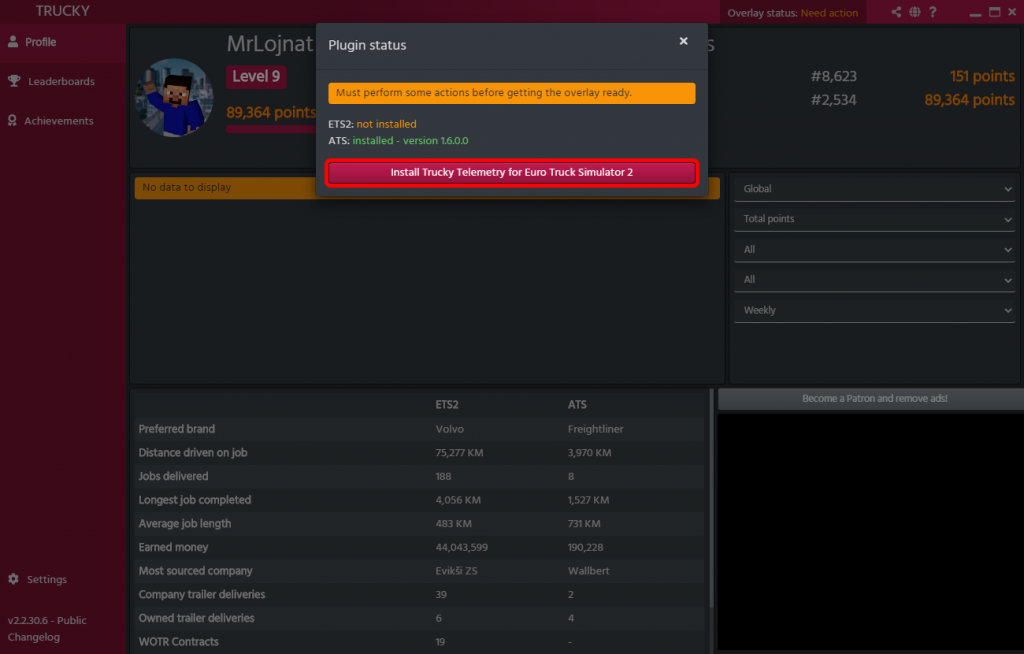
Reset overlay position
In some instances, all you might need to do is to reset the position of the overlay’s windows. This must be performed while in-game. You can do this by opening the overlay settings with ALT+O. Navigate to the Desktop Helper section, then press both the “Reset Main Window Position” and the “Reset GameInfo Window Position” buttons, as shown in the picture below.
IPv6 activated
When looking at your game.log (Documents/Euro Truck Simulator 2), if you see something like <ERROR> [TRUCKY] auth – Error while requesting, then follow this guide to deactivate IPv6.
- Right-click on Network
 / Wi-Fi
/ Wi-Fi  , then press “Open Network and Sharing Center”
, then press “Open Network and Sharing Center”
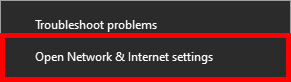
- Click on “Change adapter settings”
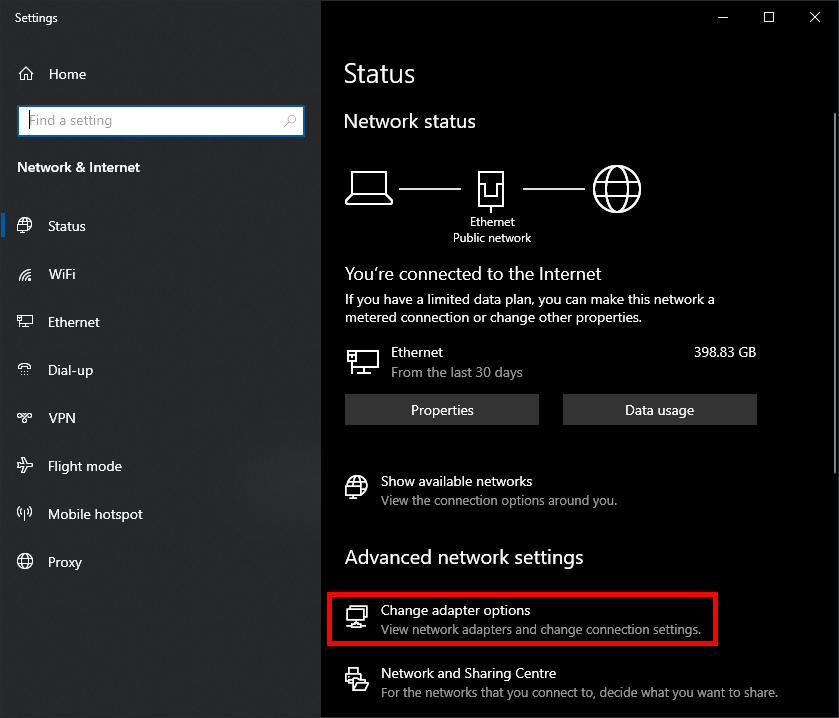
- You will then see a bunch of networks adapters, select the one you’re using (Ethernet or Wi-Fi) and right-click to press Properties.
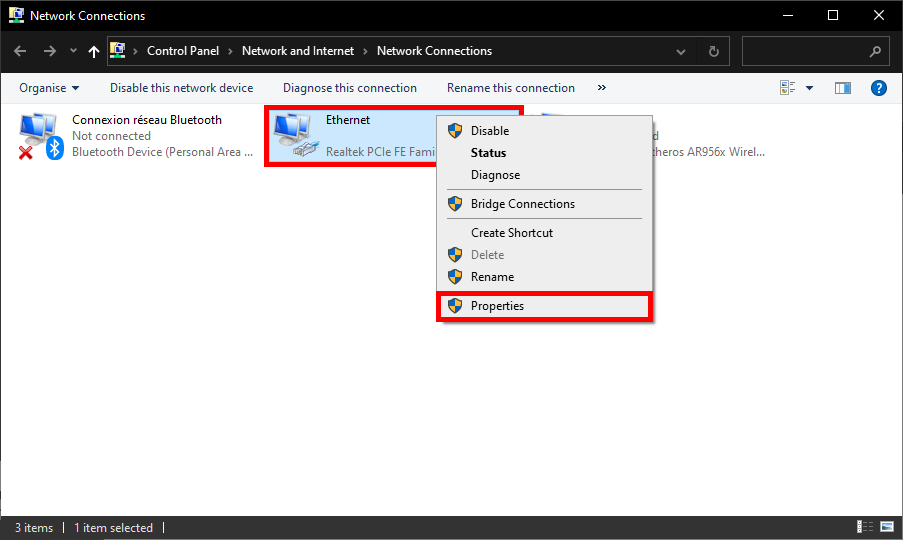
- Then untick “Internet Protocol Version 6 (TCP/IPv6), press OK
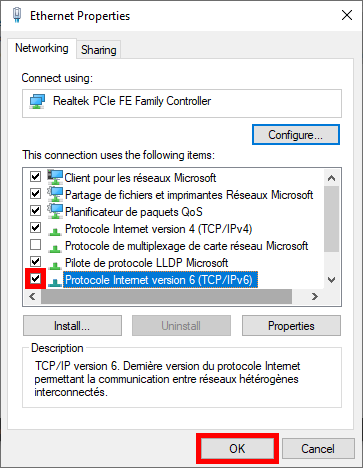
- Restart your computer to apply the settings
Ultimate solution
- Restart your computer
Did this article help you? If not, please open a ticket in our Discord server