How Can We Help?
Dispatcher (Save Edit)
This post is also available in: ![]() Français
Français ![]() Español
Español ![]() Nederlands
Nederlands ![]() Polski
Polski ![]() Русский
Русский ![]() Türkçe
Türkçe
![]()
Please take a look here to learn about known issues and particular rules before reading.
Video Tutorial
Before starting reading this guide, you could enjoy the full tutorial from ThatCampinGuy (follow him on Twitch or YouTube), one of our Ambassadors, covering all features and troubleshooting about the Dispatcher
Launching
Make sure you make a save or quick save in-game before, in order to open the Dispatcher:
- Out of the game, open normally Trucky Overlay app and click on the “Dispatcher”
- In the game, you have to press ALT + D
Then, if not automatically selected, select one game (ATS or ETS)

Choose your profile if it’s not already chosen, your profile needs to be local, turn off Steam Cloud
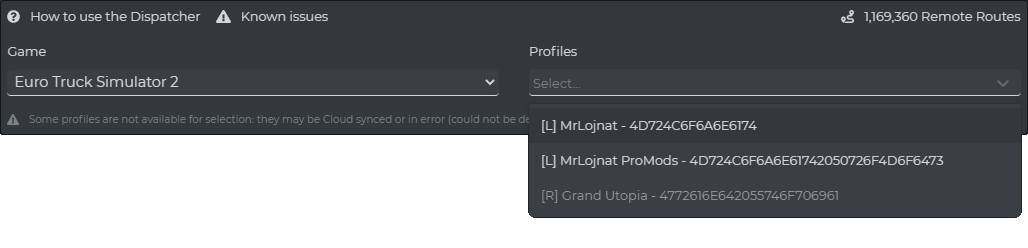
Trucky takes the last save you’ve taken, if you want to choose another you can click on it and choose on the list
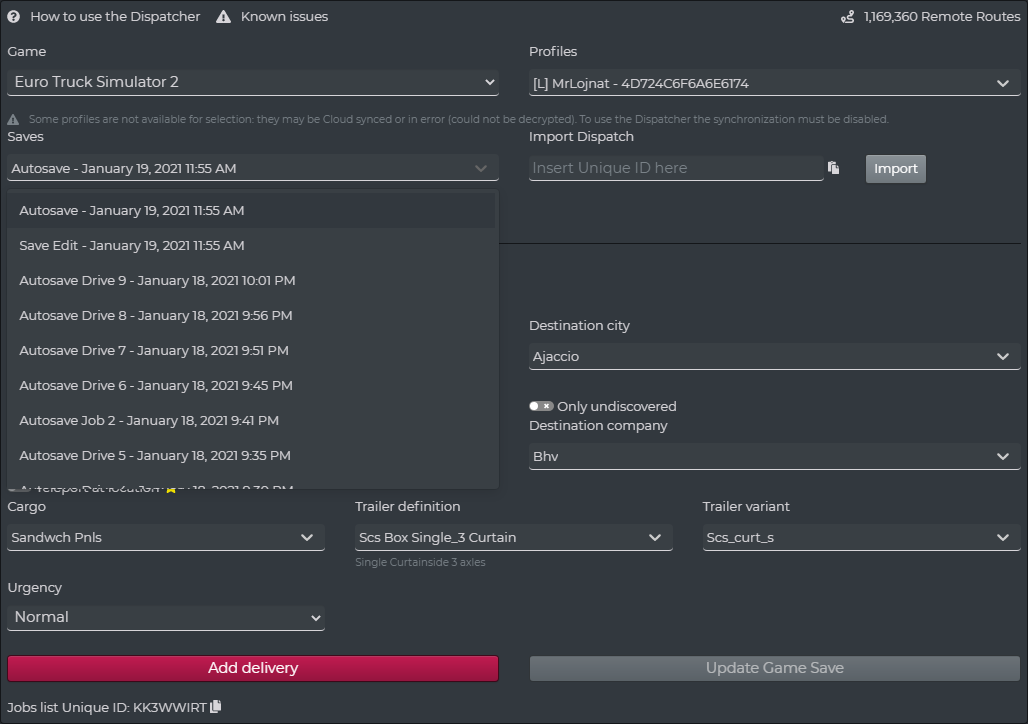
Load Save Edit from the cloud allows you to paste code to either get a job, a job list, or a position
Delivery Management
Text tutorial
First, choose if you want freight or cargo market, then to create a delivery choose your cites, companies, and cargo, for example:
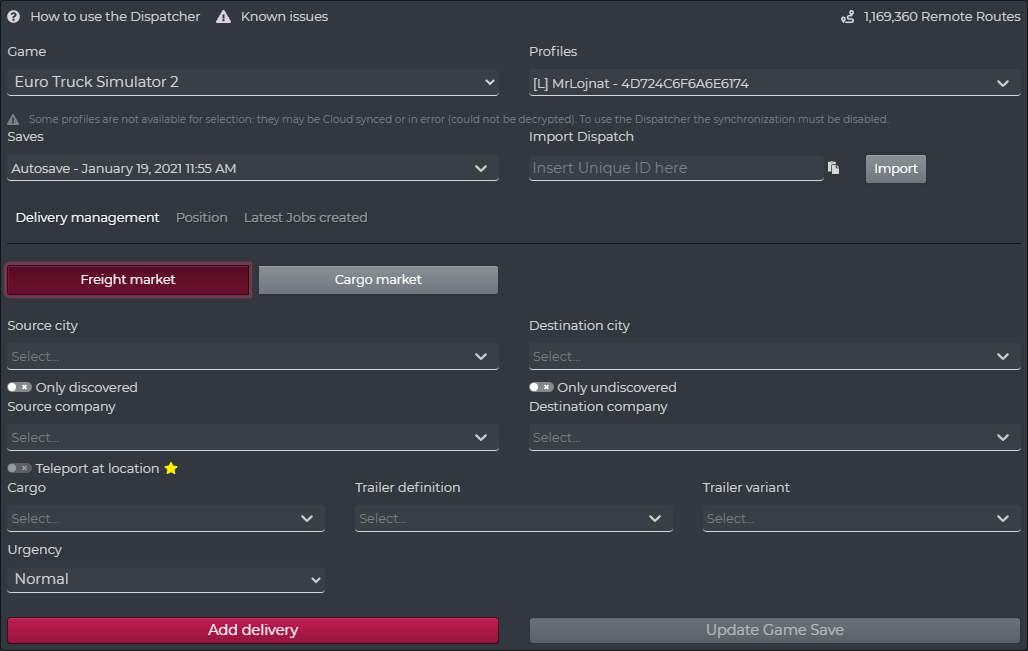
Cargo market only: choose what difficulty you want to pick up your job and Long trailers setting turns your truck and trailer in the exit direction.

Then, press Add delivery, you can add as many deliveries as you want ⚠️ Only one delivery for Cargo Market
![]()
Finally, press Update Game Save and reload your save!
![]()
GIF tutorial
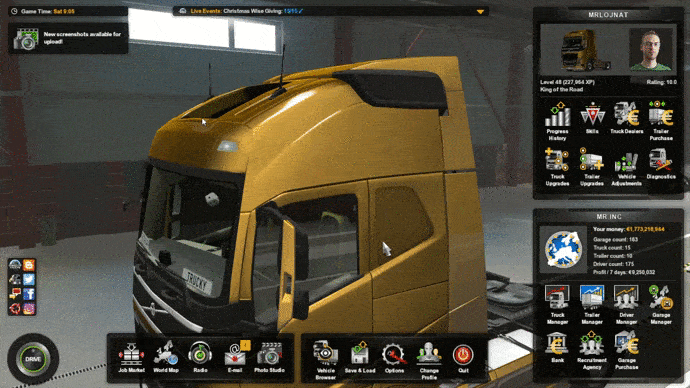
Share jobs
If you want to share the deliveries you made, copy Job list Unique ID
![]()
Otherwise, if you only want to share one delivery, copy the Unique ID

To add a Job List or a Unique Delivery, paste the ID then press Import

Position
To share your position, click on “Share current in-game position” and copy the unique ID underneath
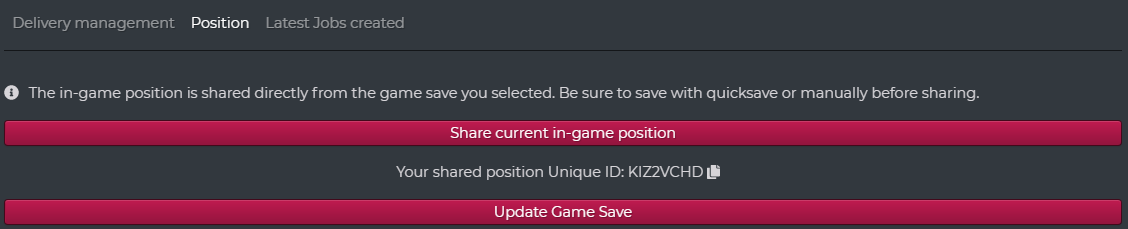
In order to load a position, copy the ID and paste it on Import Dispatch from the cloud

Press Import, now you can load back your save game in-game
![]()