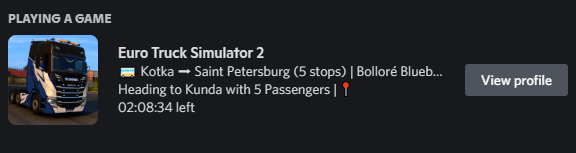How Can We Help?
Public Transport: Basic Usage
The Public Transport feature brings the bus simulation inside Euro Truck Simulator 2 and American Truck Simulator. It adds the ability to perform routes with different stops transporting passengers around the map.
It keeps tracking of your bus jobs, listing them on a Logbook.
For the complete list of settings, read here.
If you are looking for awesome bus mods, take a look here.
If you have some questions, try look at the FAQs, first.
Default Hotkeys
ALT+SHIFT+B: Open or clsoe the Lines Manager in-game.
ALT+SHIFT+R: Open or close the Route Helper in-game.
You can change them in any moment from the Trucky Settings.
For interacting with the bus or the Route Helper:
Y : Door opening sound and stop activation.
U : Door closing sound.
You can change this from the Public Transport Settings.
Choose a Route – The Lines Manager
Open the Lines Manager (default hotkey ALT+SHIFT+B). Select the map you are on: ETS2, Promods or ATS.
Then search for a route, you can write down every city in game and the select will filter accordingly.
Then choose the Direction: you can do the route straight on or in reverse direction.
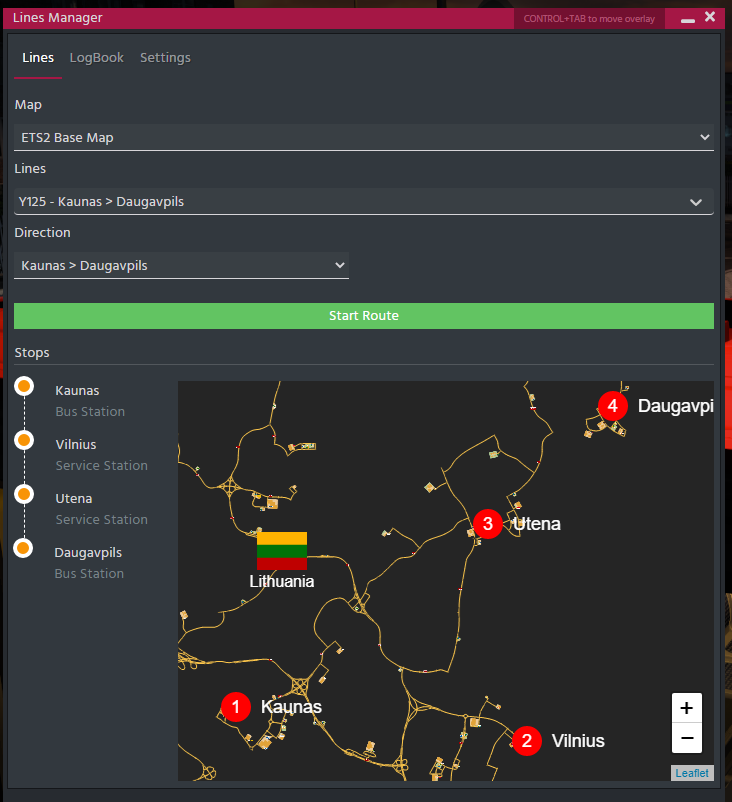
The stops are listed there with the map to easily spot the where the stop is located. You can click on each stop and the map will zoom in at the stop location.
A stop can be located inside a Bus Station or a Service Station. For Service Station is intended the place where you usually repair your truck.
To get the route, click on the Start Route button.
The Lines Manager will close automatically.
Drive the route – The Route Helper
Once you have selected the route, the Route Helper will open automatically.
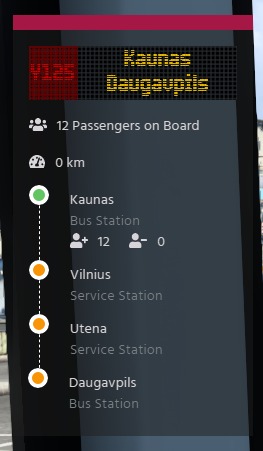
Reach the first stop, in this case Kaunas, at the Bus Station and press Y. When you reach the next stop or is inside the area defined to activate the stop, the orange dot on the Route Helper should start blinking.
After pressed the Stop Activation Hotkey, the stop become green, passengers will drop in or off the bus. You are ready to drive to the next stop.
There isnt automatic GPS route available, so you must set the waypoints on your Game Map normally as driving on free roaming.
You can toggle the Route Helper with the related hotkey, default ALT+SHIFT+R.
The Route Helper is available also as widget on the Desktop Helper.
The Route Summary
When reached the last stop, your route is completed and you will see the Route Summary with some stats like distance driven, time taken in-game, total damage and detailed statistics for each stop.
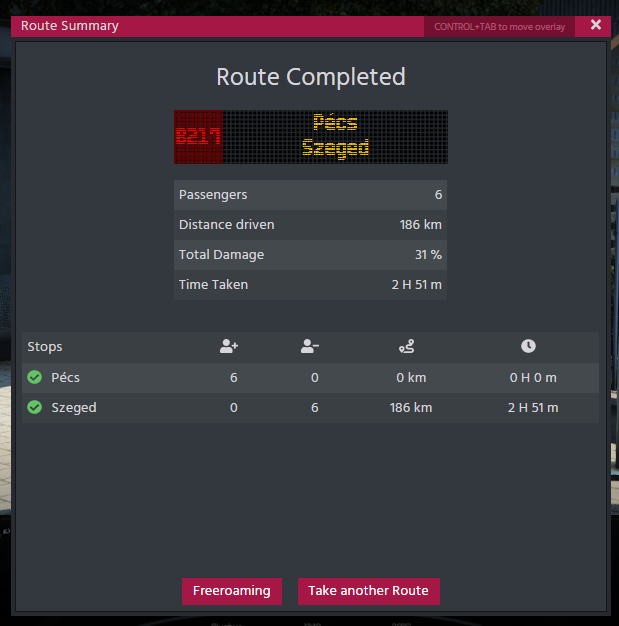
You can choose on Freeroaming to close it and continue to drive freely or click on Take another Route button to open again the Lines Manager and continue your bus driving.
Discord Rich Presence Integration
Your RPC will update accordingly, showing your current status while in a bus route.
This text can be updated from App Settings under the RPC tab (RPC Customizations is a premium feature).