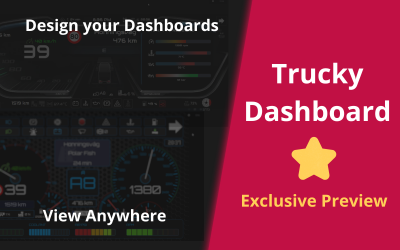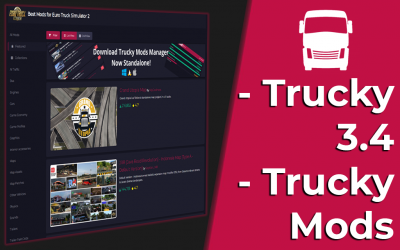TheTrucky Config Health Checker Tutorial
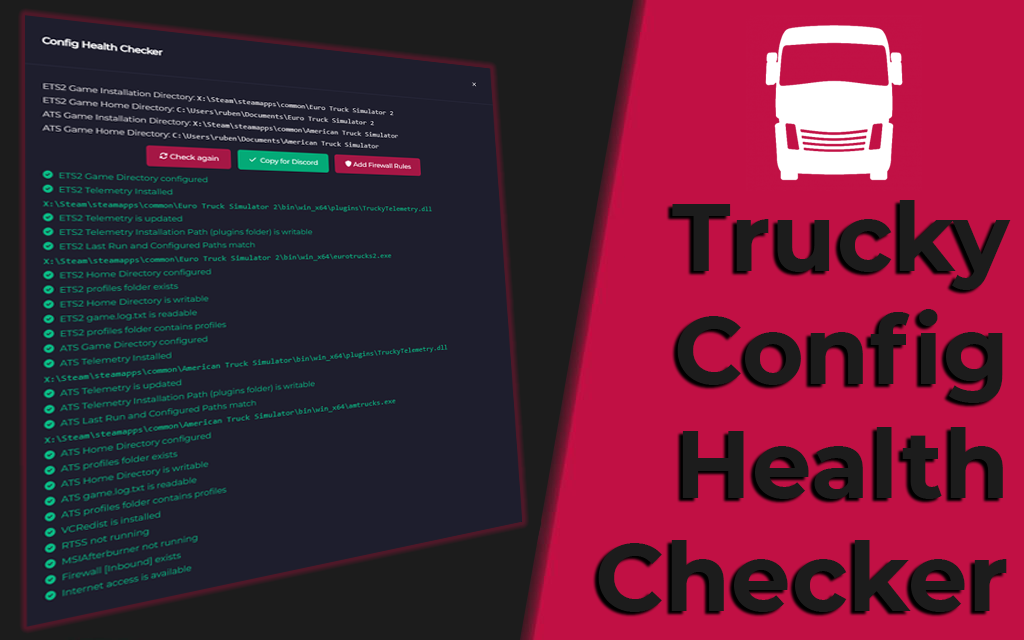
This post is also available in: ![]() Nederlands
Nederlands
Hi, fellow truckers! I’m excited to share some work I’ve done for the tool that’s a game-changer for Trucky users: the Config Health Checker. Released on August 4, 2024, this built-in self-diagnostic tool helps you identify and troubleshoot common configuration issues with your Trucky installation. To make it easier for everyone, I’ve created a concise YouTube tutorial that walks you through finding and using this tool. You can watch it here: Trucky Tutorials – How To Use The Trucky Health Checker.
What is the Config Health Checker?
The Config Health Checker is a powerful tool designed to diagnose and resolve common setup issues, ensuring your Trucky app runs smoothly. Whether you’re dealing with game crashes, FPS drops, or plugin problems, this tool is a great starting point for troubleshooting.
How to Access the Config Health Checker
Using the Config Health Checker is straightforward:
Navigate to the Support menu in Trucky’s top bar (look for the ? icon).
Click on Config Health Checker.
A modal window will open, and after a few seconds, you’ll see a detailed report of your configuration status.
What Does the Config Health Checker Do?
The Config Health Checker performs a series of checks to pinpoint common issues, including:
Game Installation and Home Directory Paths: Ensures they’re correctly configured and checks if they’re writable or readable (issues may arise from OneDrive, antivirus software, or Windows Defender’s Controlled Folder Access).
Telemetry Plugin: Verifies if it’s installed and if the plugins folder is writable.
Game Log Accessibility: Confirms that game.log is readable, as it can be blocked by OneDrive or antivirus programs.
Profiles Directory: Checks for the presence of a profiles directory, which may be missing if you rely solely on Steam Cloud synced profiles.
Path Mismatches: Detects discrepancies between the last game run path and the one configured in Trucky, often caused by moving game installations via Steam or selecting incorrect paths.
VCRedist Installation: Ensures the Visual C++ Redistributable, required for the Telemetry plugin, is installed.
Antivirus Interference: Identifies if antivirus software is blocking Trucky or affecting its features.
RivaTuner or MSI AfterBurner: Flags potential conflicts that could cause FPS drops or game crashes.
Why This Tool Matters
The Config Health Checker takes the guesswork out of troubleshooting by performing the same checks the Trucky support team would, saving you time and frustration. Whether you’re a seasoned trucker or new to the Trucky app, this tool empowers you to diagnose and fix issues on your own.
Get Involved and Stay Connected
If you run into any issues or have questions about the Config Health Checker, drop them in the comments section of my YouTube video or join the vibrant Trucky community on their Discord server for real-time support. I’d love to hear how the tutorial helped you get back to hauling!
Let’s keep the wheels turning for a smooth Trucky experience. Drive safe!
Recent Posts
Categories
Archives
- December 2025
- November 2025
- October 2025
- September 2025
- August 2025
- July 2025
- June 2025
- May 2025
- February 2025
- December 2024
- June 2024
- May 2024
- January 2024
- December 2023
- November 2023
- September 2023
- August 2023
- July 2023
- June 2023
- May 2023
- April 2023
- March 2023
- February 2023
- January 2023
- November 2022
- October 2022
- September 2022
- July 2022
- June 2022
- May 2022
- March 2022
- February 2022
- January 2022
- November 2021
- October 2021
- September 2021
- August 2021
- July 2021
- June 2021
- May 2021
- April 2021
- March 2021
- February 2021
- January 2021
- December 2020
- October 2020
- September 2020
- August 2020
- July 2020
- June 2020
- May 2020
- April 2020
- March 2020
- December 2019
- October 2019
- September 2019
- May 2019
- February 2019
- December 2018
- November 2018
- October 2018
- August 2018
- July 2018
- June 2018
- May 2018
- April 2018
- March 2018
- February 2018
- January 2018